System Check & Mock Test
Mercer | Mettl is an online assessment examination platform where you can take a test in a secure environment from any location. All you would need is a live internet connection and laptop/desktop to get you started. You will be attempting this test on the Mettl’s Secure Browser.Click on the link to check the system compatibility and start your mock test.
What is Mercer | Mettl Secure Browser?
MSB is a web-based lockdown browser that converts any system into a safe workstation.
- It does not allow test-takers to move out of the application before the test is finished. It also restricts candidates from opening any unauthorized website or accessing any blacklisted software/third party applications.
- MSB also shuts down all active applications, such as other browsers, applications, and windows.
- It restricts access to other activities such as switching to other websites and screens during the exam.

We comply with GDPR Guidelines. If you have any concerns, reach out to us at mettl-support@mercer.com.
Simple Steps to Attempt your Test
Download & Install MSB
You can download the Mettl Secure Browser from the link given below and follow the steps in the video.
Download MSB
Accessing the Test
You can access/launch Mettl test using either of the following methods(depending upon the approach adopted by your test administrator)

Press the start test button on your invitation email from admin@mettl.com or

Paste the test link/URL shared with you in a browser and hit enter

Enter test invitation key on tests.mettl.com
Launching the Test
Once you have reached the test page(after following either of the above mentioned three methods), click on the “Launch Test” button and follow the steps shown in the video.
Attempting the test
Once you are done attempting and reviewing the questions, you can choose to end your test by clicking the “Finish Test” button.
Reach out to Support 24*7
Frequently asked questions
2. How do I get the setup file for Mettl Secure Browser?
You can find the file for MSB here.
3. I have installed the MSB, how do I proceed from there?
Initiate your assessment from the test link that you have been communicated and the platform will redirect you to a new window with two options “DOWNLOAD MSB” and “PROCEED to TEST”. Click on “PROCEED to TEST” and on proceeding further, the browser will ask to terminate the prohibited process.
This message is displayed when your details are being validated or you are in the queue to be validated by the authorizer, kindly wait in the queue for your submission to be processed.
Your test timing is not impacted because of this as the timer starts when you see the first question of the test.
System Requirements
Network Speed
Minimum 512 kbps
Supported OS
- Windows (7 and above)
- Minimum of 4.5.1. .Net framework (which comes inbuilt in the MSB.exe file)
Memory Requirement
65 MB permanent free space on the default hard drive
Firewall Settings
It may be possible that there are certain local network restrictions in the network firewall that may be preventing the launch of Mettl tests. If you are facing any such issues, please contact your local network administrator and share these guidelines with them.
Please note:
Mettl Proctored Assessments are not supported on Mobile devices (eg. Cellphone / Smartphones / Pads / Tablets)
Things to Remember
MSB is a web-based lockdown browser that converts any system into a safe workstation.
- It does not allow test-takers to move out of the application before the test is finished. It also restricts candidates from opening any unauthorized website or accessing any blacklisted software/third party applications.
- MSB also shuts down all active applications, such as other browsers and cheating tools. It restricts access to other activities such as switching to other websites and screens during the exam.
- Mettl Secure Browser (MSB) doesn’t have any navigation buttons, but the optional reload button in the taskbar or the key F5 can be used to reload the current page *(avoid pressing F5 key as it also submits the test if pressed while attempting the questions)
- Screen Sharing using cable:If a candidate’s screen is shared before starting MSB: It will nor let the candidate start the test until he/she removes the screen sharing cable. If the candidate shares screen after starting MSB: the test will terminate.
Things to Remember
System Updates:
Mettl also recommends disabling security patches, updates of the anti-virus definitions and/or application updates (manually) during the test to avoid any interference while taking the test. You can disable automatic system updates for the duration of the test as they may lead to heavy downloads during the test and auto-system restart will hamper your test progress To disable System Auto-updates, follow the below steps:
- For Windows, Go to ‘Start’ -> ‘Run’ -> Type Services.msc’ and then stop ‘Automatic Updates’ service.
- In case you get a prompt that ‘Ports 1987 and 1988 have been blocked, please contact your network administrator to assist you with system permissions needed to run a web-cam proctored test.
You should also disable the system’s anti-virus/firewall for the duration of the test.
We’re Inspired By What Our Customers Have To Say





Trusted by More Than 4000+ Clients Worldwide










 8287803040
8287803040 contact@mettl.com
contact@mettl.com






