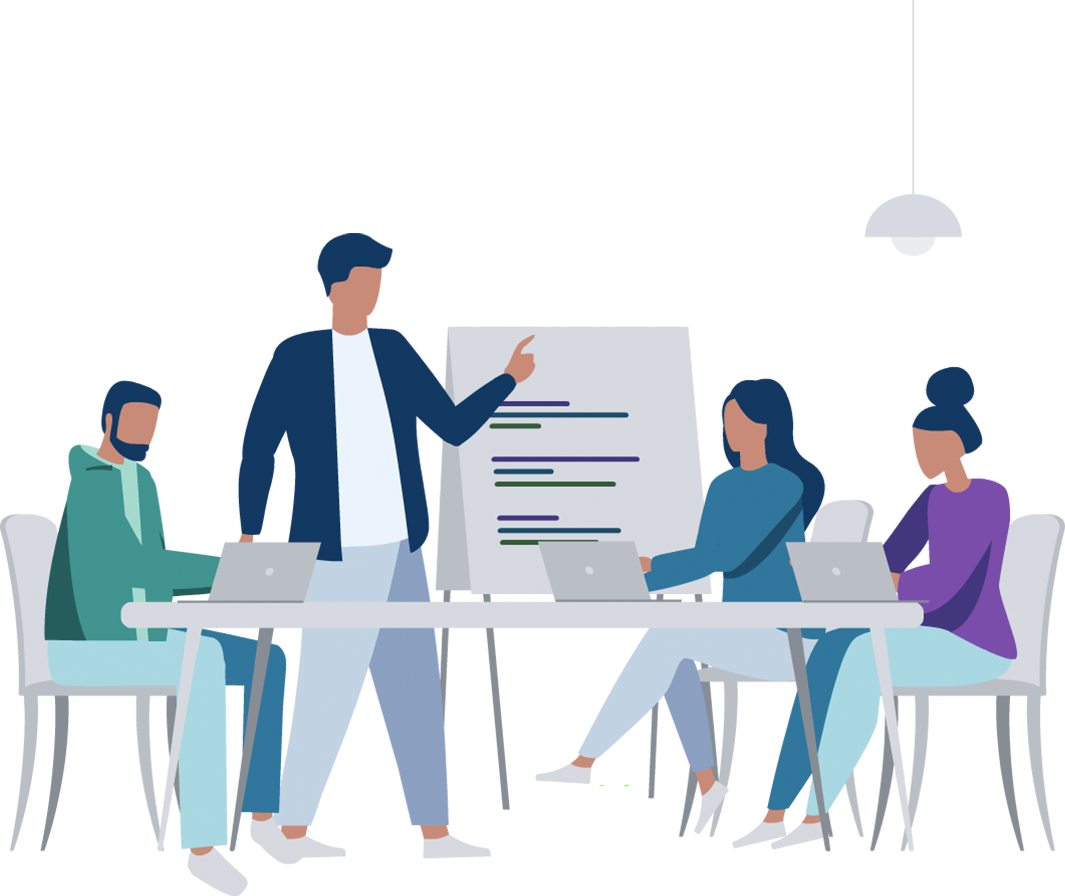
How to Create Your Own Test (Non-Coding)
Press on the ‘CREATE NEW TEST’ button, as demonstrated in the screenshot below.
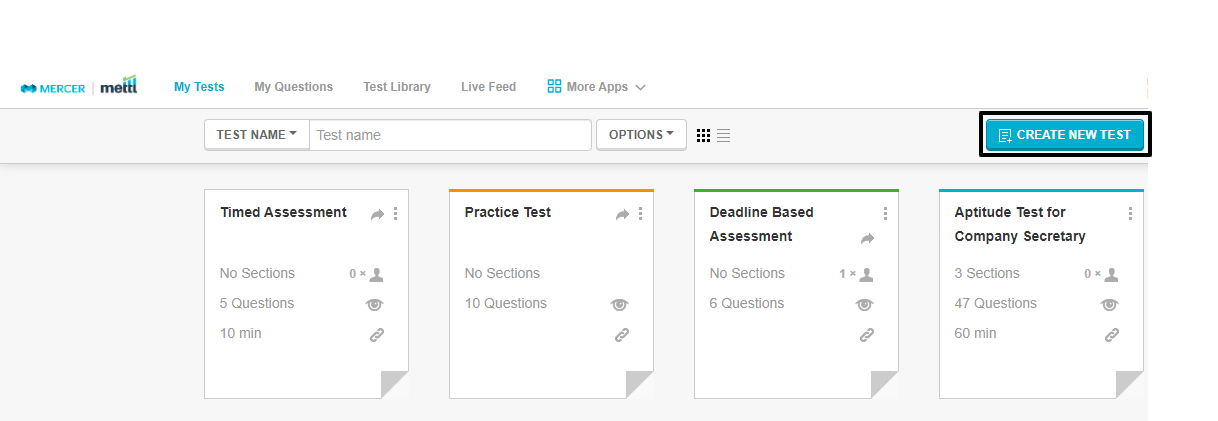
- Test Name: Enter the name of the test.
- Test Language: All the system labels and buttons will be displayed in this language.
Note: The language of the questions won’t be automatically translated to the selected language.
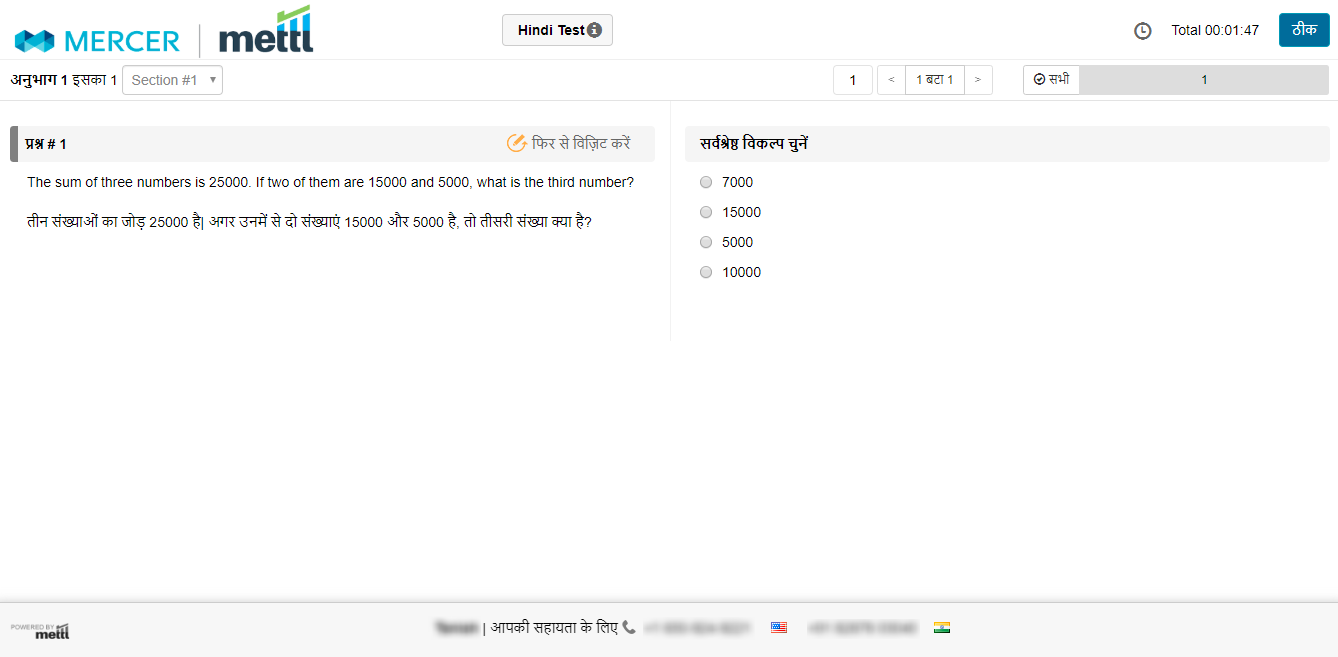
- ‘Purpose of the test is:’ Select the purpose for which you are creating the test.
Types of tests:
Timed Assessment: A test that must be completed in one sitting. Once submitted, the candidate can’t revisit the test.
Deadline-Based Assessment: A test in which the progress can be saved, and the candidate can revisit the test any number of times before the submission date and time.
Practice Session: A test that contains no test duration and marking scheme. The candidate can save the session and revisit it any number of times.
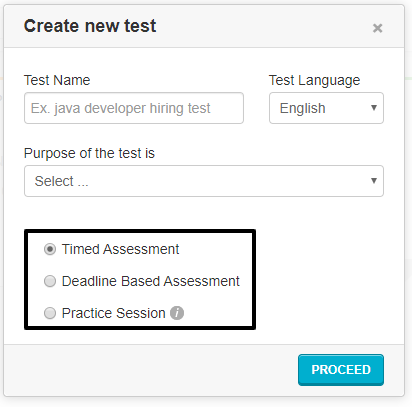
Search and add skill to test: Search and select the question banks from which you want the test to display questions. You can:
- Use Mettl’s ready-to-use questions banks as well as your custom created question banks.
- Use multiple question banks to create a single test.
- Import questions from the tests that you have created in the past.
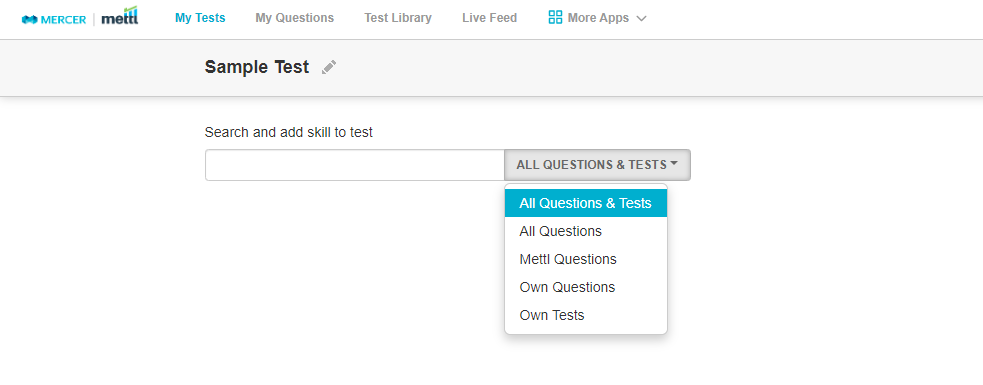

‘Test duration (min)’: Set the duration of the test in minutes.
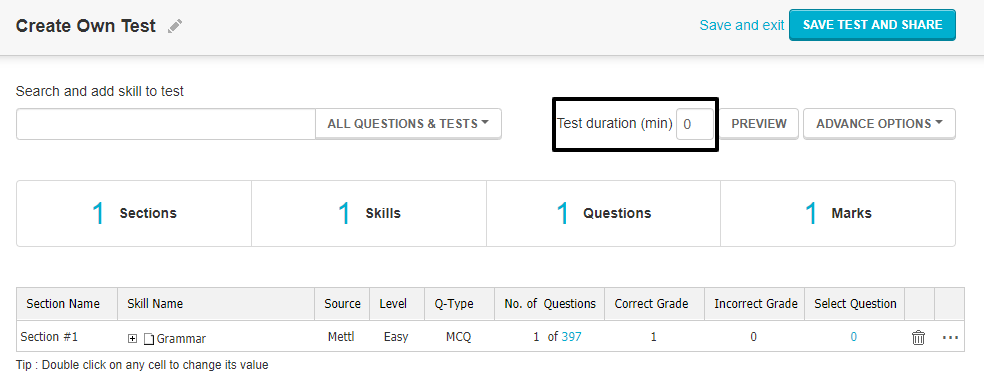

To change the section’s name, double-click on the Section Name of the respective question bank and enter your desired section name.
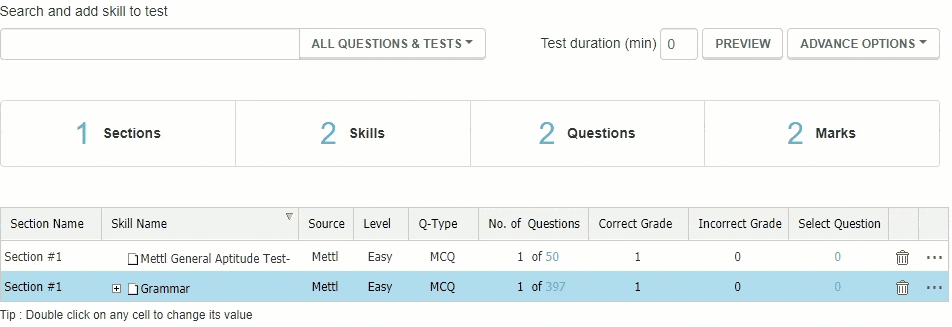
To change the difficulty of the questions, double-click on the Level of the respective question bank, and select the difficulty. If you want questions of multiple difficulty levels from the same question bank, re-add the question bank and change the difficulty level.
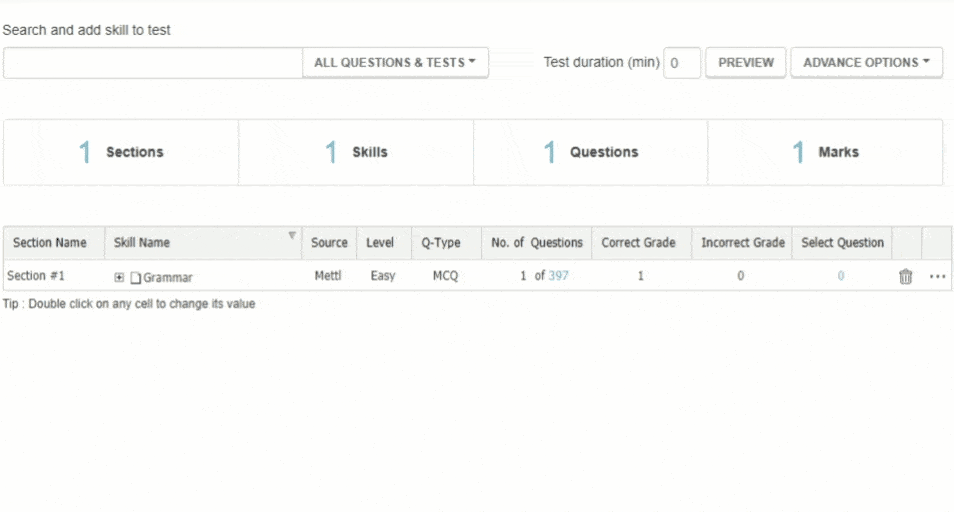
A question bank can contain different types of questions – double-click on the Q-Type of the respective question bank to select the question type.

To decide the number of questions that would be randomly selected from a particular question bank to include in the test, double-click on the Number of Questions (X of Y) of the respective question bank and select the numerical value.
Note: Every candidate will get a random set of questions from the overall set of questions.
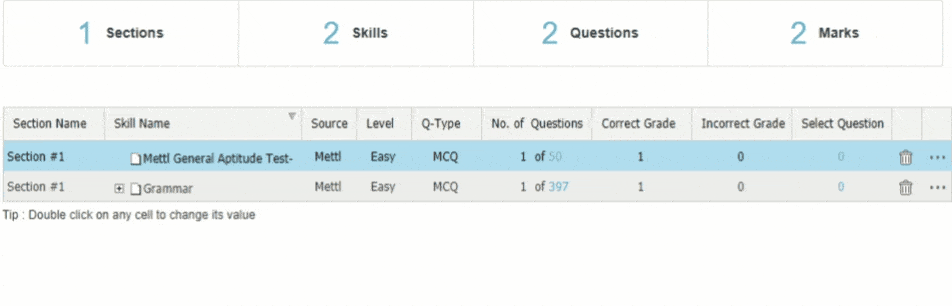
To view all questions in a question bank, click on the Number of Questions (X of Y) of the respective question bank. To exclude questions from the set from which the system randomly selects questions to include in the test, deselect the checkbox on the left of the question number.
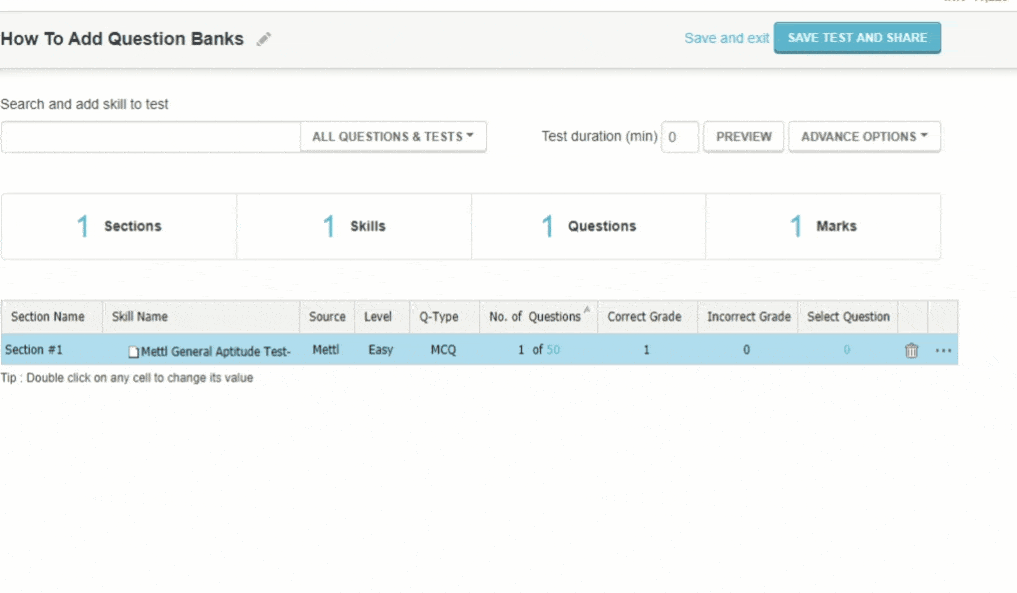
Correct and Incorrect Grade: This determines the grade to be awarded for a correct and incorrect answer, respectively.
Note: Negative grades can be awarded for an incorrect answer. Please double-click on the numerical values to edit the grades.

Select Question: These are the questions that will invariably appear in the assessment, even if the randomization of questions is enabled. Please click on the respective ‘Select Questions’ row of the question bank and select the checkbox present on the left of the question number.
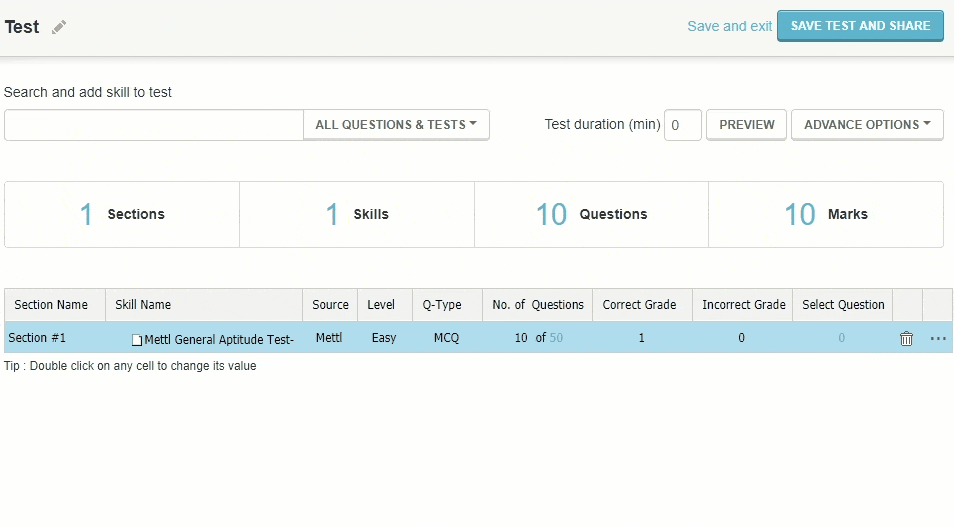
To disable randomization of questions and select the ones that you want in the test:
- Disable ‘Random Selection’
- Click on ‘Select Question’ to view the questions.
- Select the checkboxes of the questions that you want in the test.
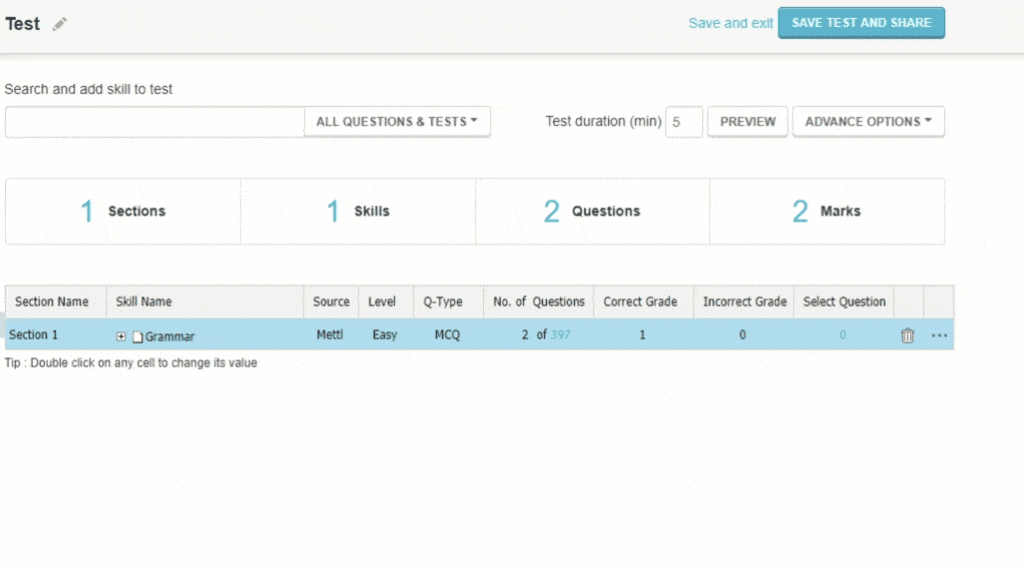
To assign a time duration to a section, click on the horizontal ellipses icon situated at the end of the respective question bank and click on Is Timed? Enter the duration in minutes.
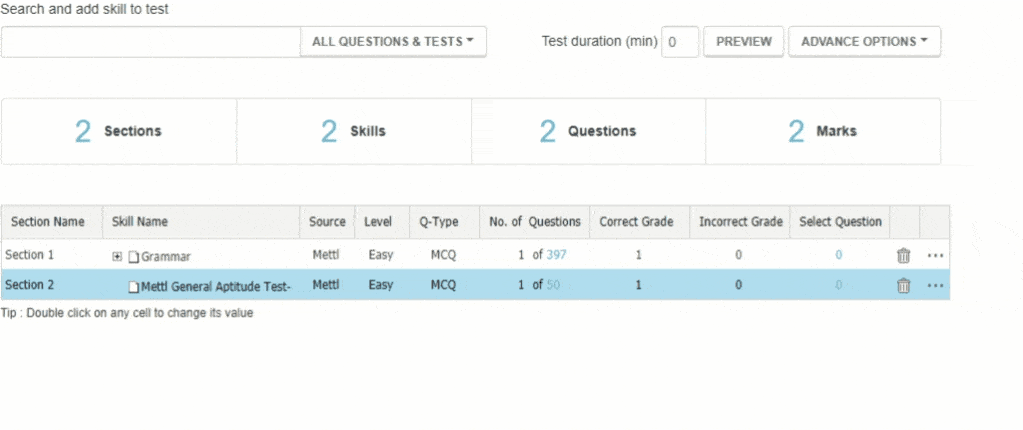
To delete a question bank, click on the ‘delete’ icon situated at the far-right corner of the tab.

Please click on the PREVIEW button to preview the candidate experience of the test. The test will open in a new window.
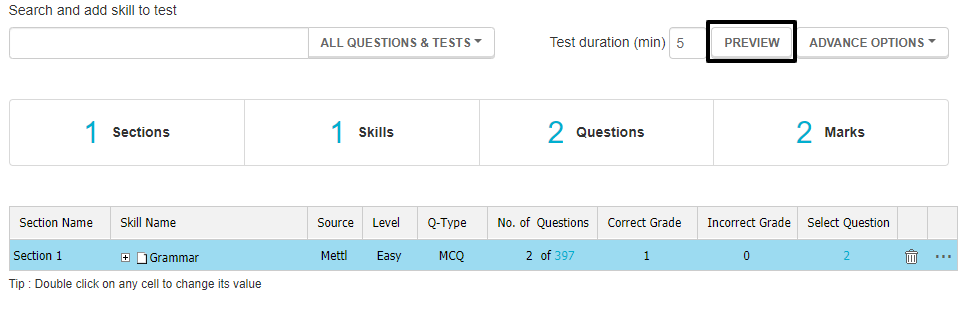
Please click on ‘Save and exit’ to save the test. Also, click on ‘SAVE TEST AND SHARE’ to immediately share the test with candidates.
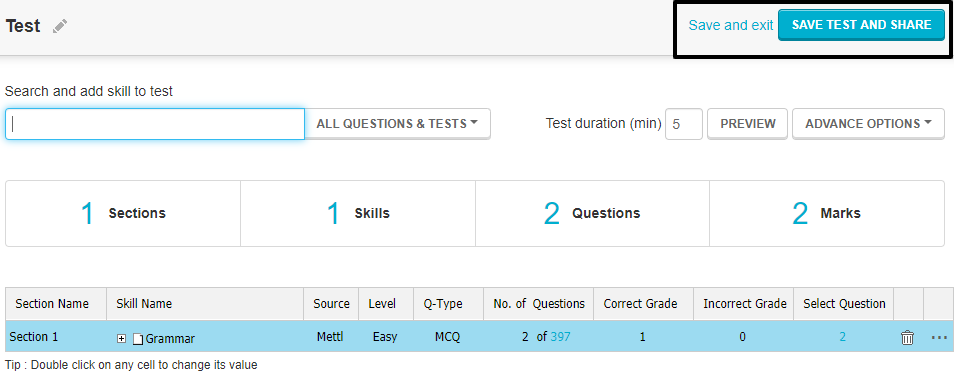
SECTION OPTIONS
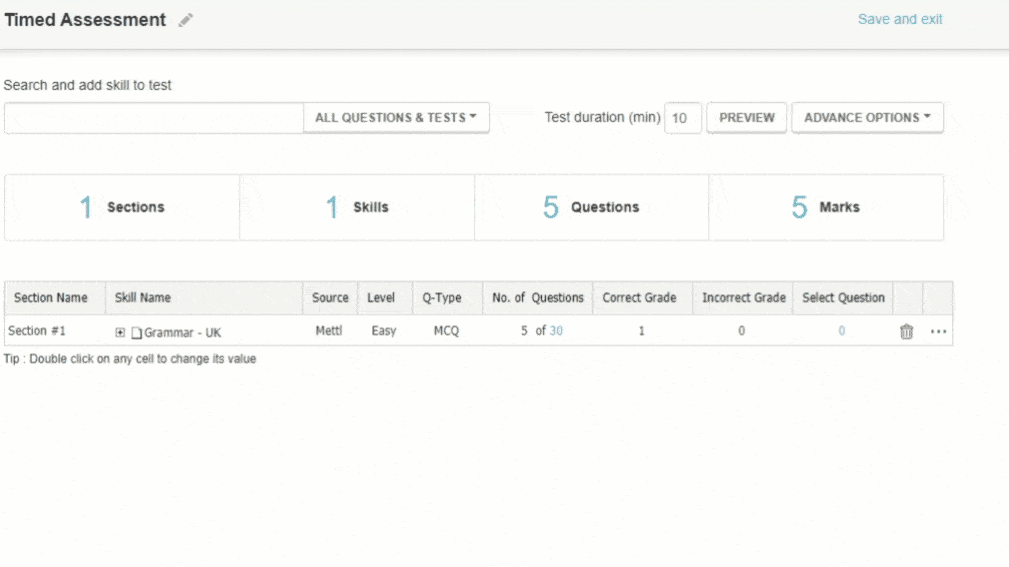
To access the section options while creating a test.
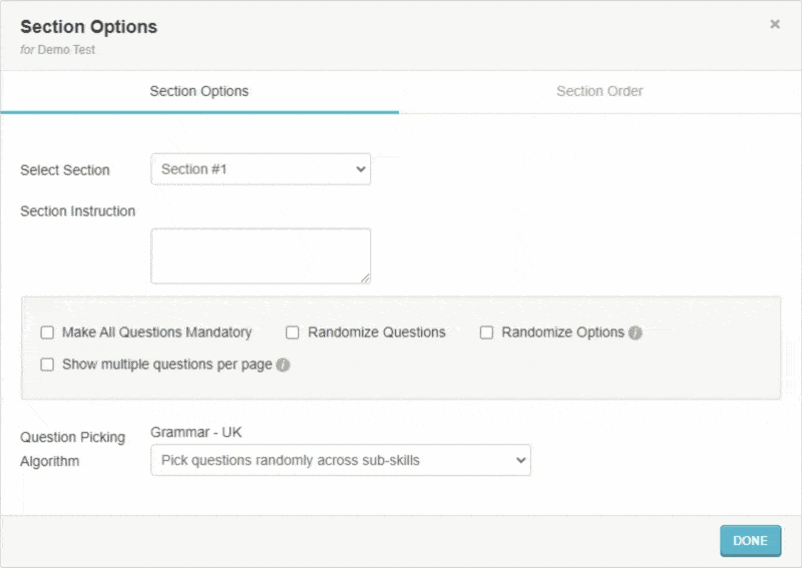
To switch between the options of different sections.
You can display a custom message to the candidate before each section. Select the section and enter the custom message, as shown below.
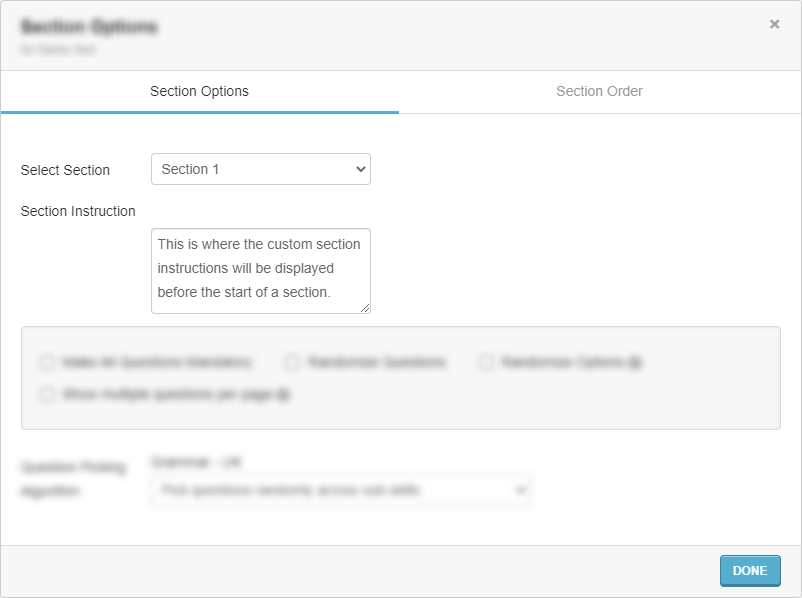
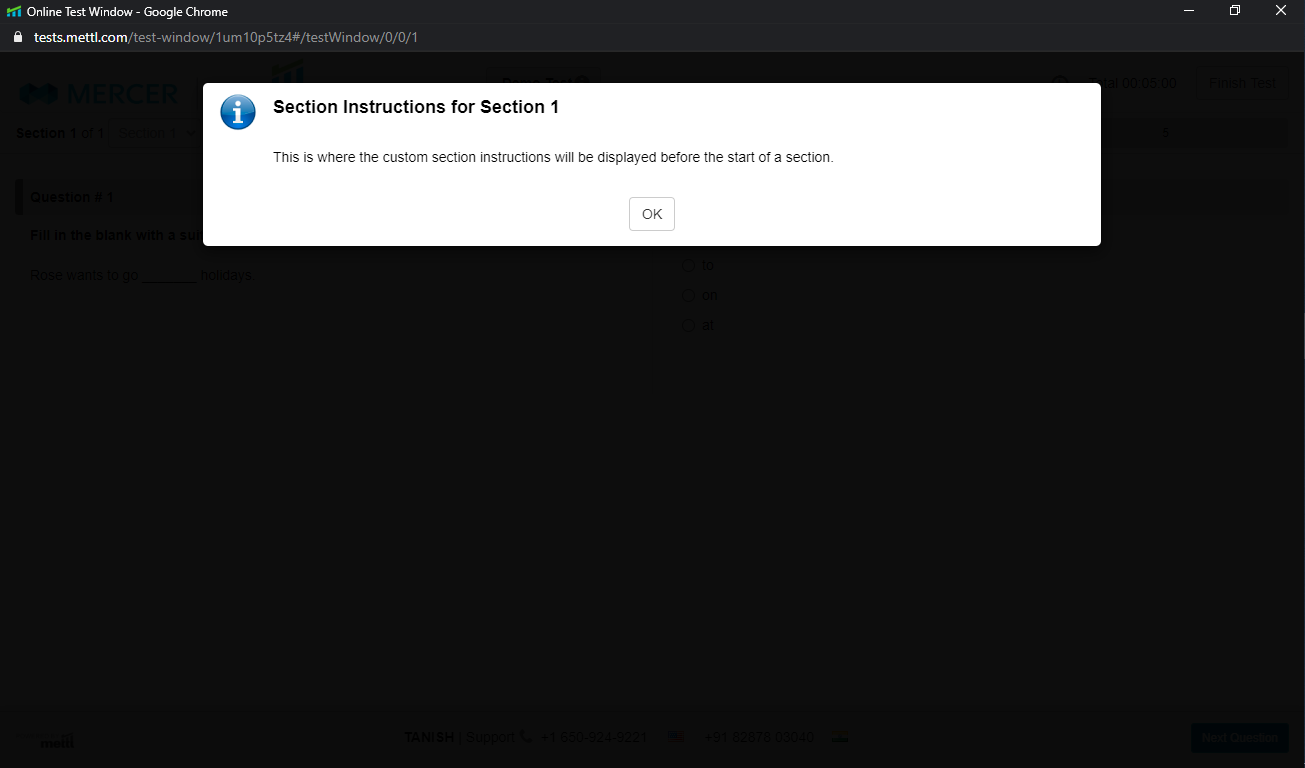
Before each section, the instructions would be displayed like this to the candidate.
Make All Questions Mandatory: Enabling this option won’t allow the candidate to skip a question and make every question compulsory to answer.
Randomize Questions: Enabling this option will allow the test to display questions in a section from all the skills in random order instead of following the order in which the skills are set.
Note: This option comes into effect only when a section is made up of more than one skill.
Randomize Options: Enabling this option will randomize the order of the options for every candidate.
Show multiple questions per page: Instead of displaying one question per page, enabling this option will display the questions of a section in one page in a scrollable manner.


 +91-9555-11-4444
+91-9555-11-4444 contact@mettl.com
contact@mettl.com






