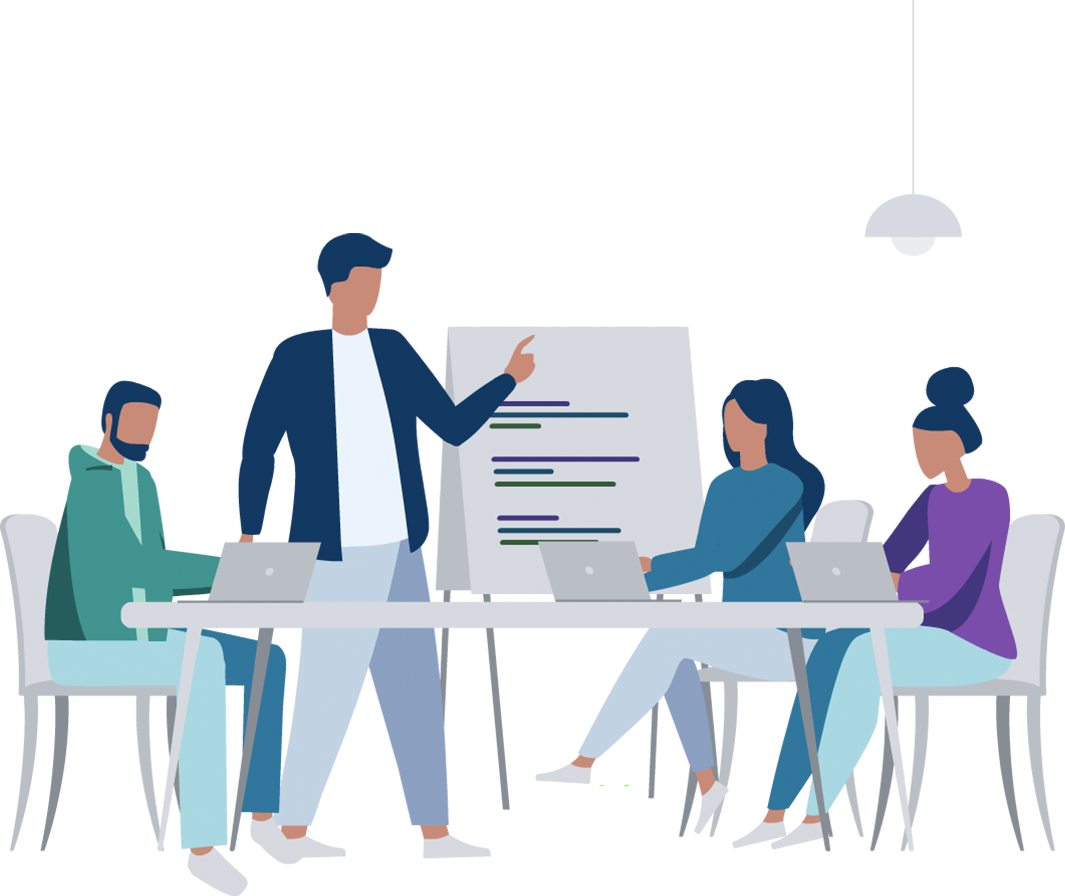
Xathon Features Guide
A product guide explaining all the features of Mercer | Mettl’s Xathon platform.
Introduction- What & Why Xathon?
Mercer | Mettl’s Xathon is an online platform that helps host events like hackathons and ideathons for a multitude of use-cases.
Traditionally, Hackathons are coding events where teams (or individuals) brainstorm and execute solutions to problem statements/challenges presented by the organizers within a short span of time. The objective is to come up with the best of ideas under the duress of time and promote creativity by offering attractive prices to the winners.
Owing to the immense success and popularity of Hackathons, non-coding events like Ideathons started adopting its pattern of engagement wherein solutions/ideas are submitted via various mediums like text, videos, PPTs, etc.
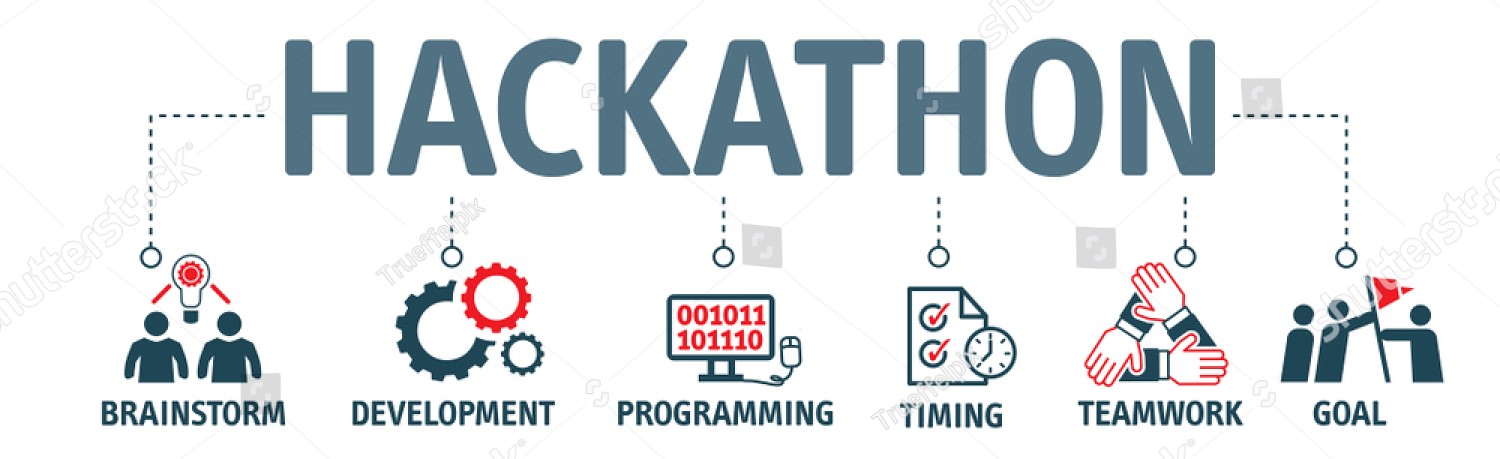
Using Xathon, you can host many types of events irrespective of the use-case. You can highly customize the event and include various kinds of technical and non-technical rounds. Some of the many use-cases for which Xathon can be used are:
- Fresher and lateral recruitment through public or campus events.
- By creating buzz for your public event, you can you Xathon as a marketing tool for corporate branding.
- Host events for your internal employees to promote employee engagement and innovation.
Events hosted on Xathon can be:
- Public: As long as participants fulfil the registration criteria set by you, such events allow anyone from the general public to participate.
- Private: Such events are not open to the public and internal members belonging to a certain organisation/institute can only participate.
If you want an in-depth knowledge of Hackathons and Ideathons, you can always visit our blog! Now let us take you through Xathon’s capabilities and how it can be used to create and manage your dream event.
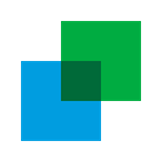
Event Page
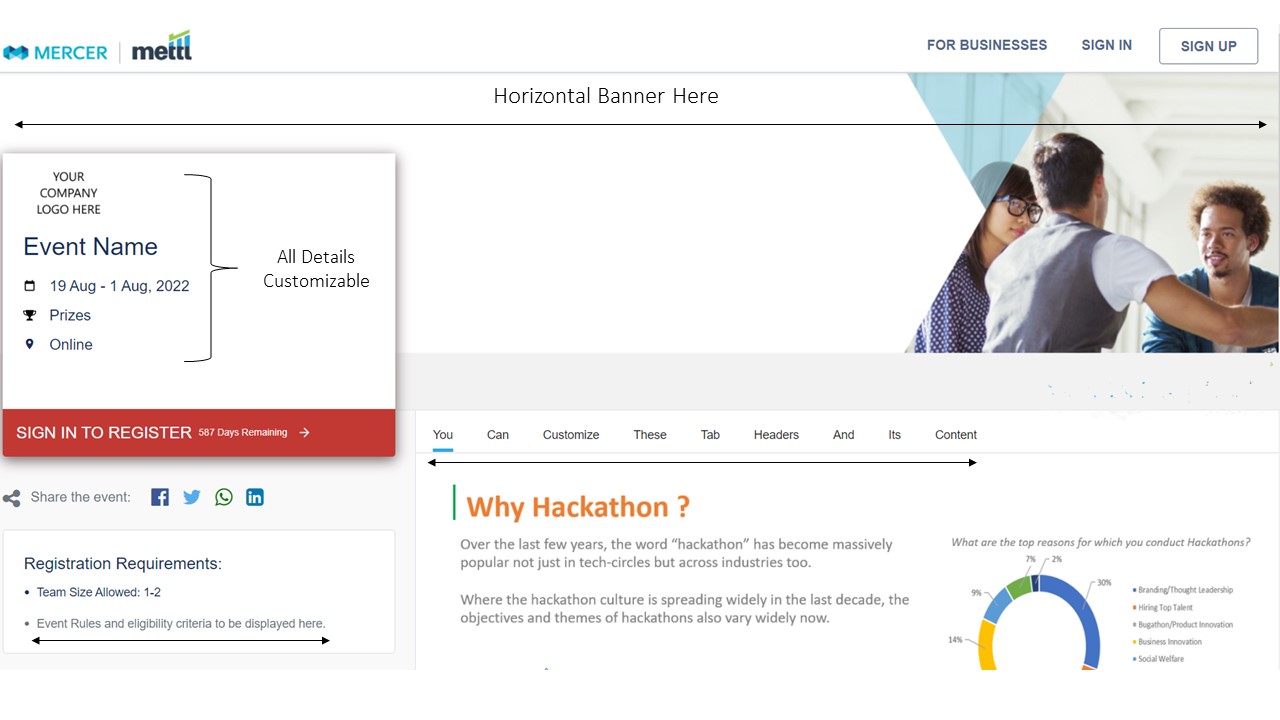
The event page will be the first touchpoint through which participants will interact and learn about you and your event. On this customizable page, using banners, icons, text, photos, videos, GIFS, hyperlinks, etc., various event information can be displayed like:
- Name of the event
- Event start and end dates
- Registration criteria
- Event rules
- Prizes
- Any in-depth information like the event structure and individual round details can be explained using the tabs feature. You can have as many tabs as you like and customize each one with the provided rich text editor.
The candidates will register, sign-up, and sign-in to their accounts through this page itself.
Note: For candidates to register for any event on the Xathon platform, they will first have to sign-up to the platform and sign-in.
Candidate Registration
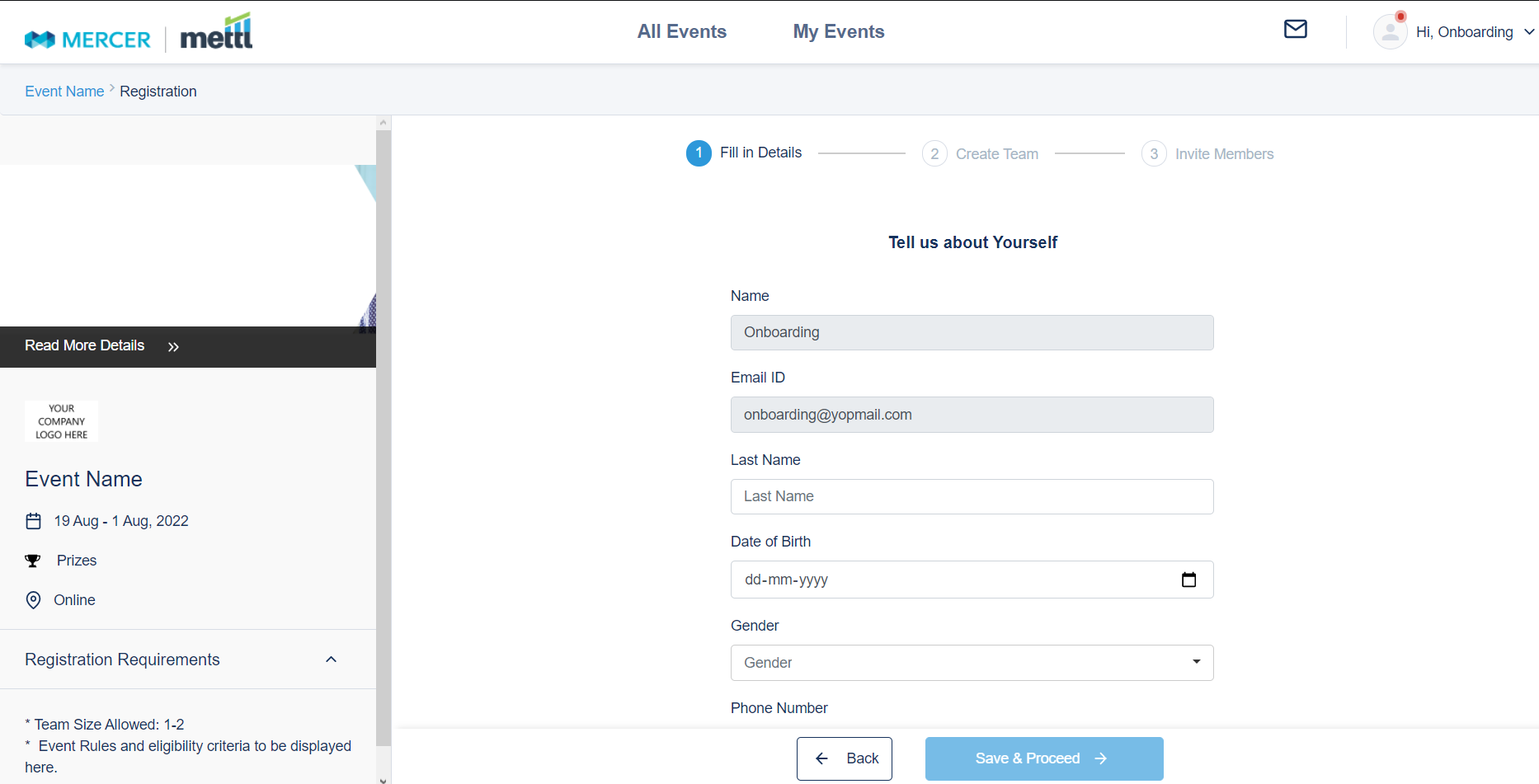
After your target audience has interacted with your customizable event page and is ready to participate, the next step is candidate registration. Depending on your preference, A candidate can participate individually or as a team. As mentioned in the previous section, you can display the registration rules/requirements and steps on the event page. Some examples of information that you can share are:
- The minimum and maximum number of participants allowed in a team. Also, If people can participate solo.
- If the registrations will be approved based on set criteria like age, educational background, job designation, work experience, etc.
- The next steps after registration.
While registering, you can use any number of candidate registration fields (CRFs) to create custom forms to request relevant information from candidates. The CRFs can be of different formats like:
- Text
- Date
- Checkbox
- Number
- Phone Number
- Dropdown (You can bulk upload all the choices instead of manually adding them individually.)
- File upload
Note:
- The fields Name and Email address are enabled by default and non-editable.
- The Consent field is mandatory, although editable.
- You can make any of the other fields mandatory.
After someone has registered for the event, you can either manually approve their registration or enable the auto approval feature.
While accepting email addresses, you can specifically block or allow certain email domains. This can be useful:
- Blacklist: To ensure that participants don’t register with their non-official email addresses, you can block email domains like Gmail, Yahoo, AOL, etc. This feature is useful when out of the infinite email domains out there, you want to block only a handful of them.
- Whitelist: To ensure that only candidates signing up with particular email domains can participate in your event. This feature is useful when organizing internal engagement events where you don’t want anyone from the public to participate
After the participants have registered for your event, you can trigger three types of customizable, automated notification emails from the Xathon platform to them:
- A greetings email stating their registration submission and the application being pending.
- After you, the administrator, approve a registration, an email confirming the same, with details regarding the next step(s) can be sent.
- After rejecting someone’s registration application, an email notifying them of the same.
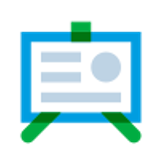
Event Flow/Stages
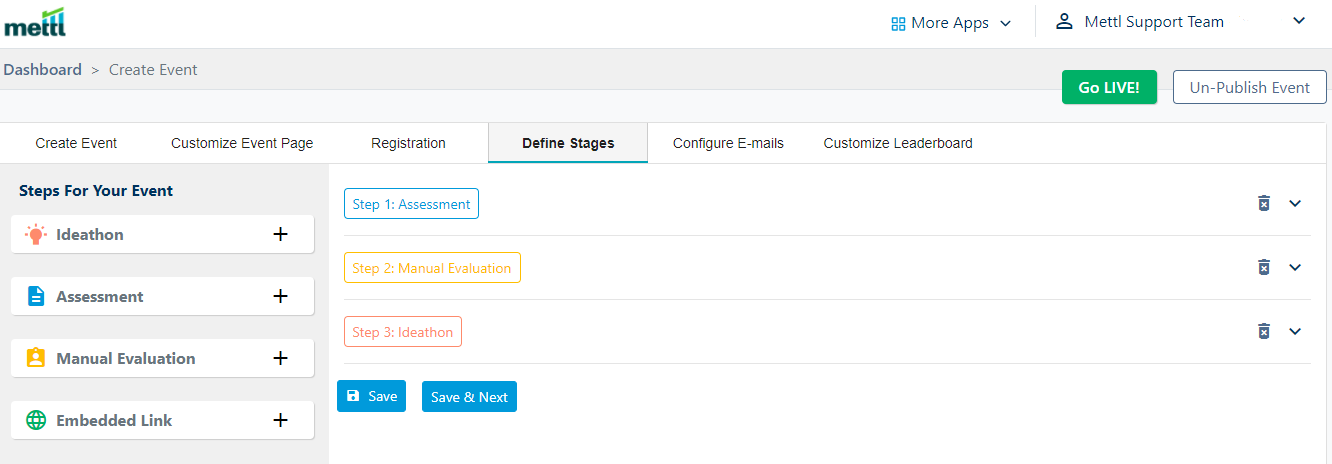
In order to make your event more interesting and challenging, you can have multiple stages of different types with varying difficulties.
Before we explain to you the four different types of stages you can choose from, let’s first go through features that are common between all of them:
- The name and description of the stage that will be displayed to the participants.
- The start, end, and result dates.
- Team Step: This feature is useful when you want the whole team to provide one unified submission, instead of each team member submitting different solutions.
- Resumability/editing: The feature allows candidates/teams to save their submission(s) as draft and revisit them whenever they want to make edits before finally submitting or the stage end date
Types of stages:
- Ideathon: As suggested in the introduction, this is a non-coding stage where you accept ideas in various formats like:
- Text: The candidates will share their submissions in the format of text via rich text editors. Leaving the two mandatory text fields, idea title and description, you can have as many additional text or dropdown fields as you want for capturing additional information from candidates.
- File Upload: The candidates can upload their submissions. Supported file formats: PDF, TXT, ZIP, PPT, DOC.
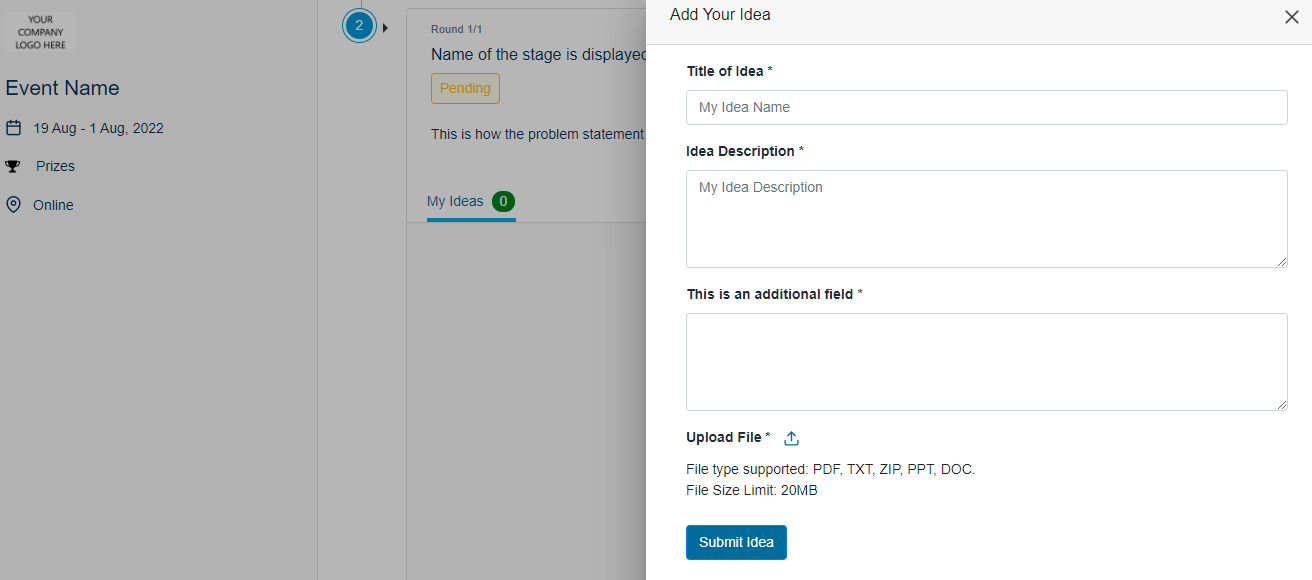
- Allow the sharing of submitted ideas via social media.
- Let anyone (both participants and non-participants) view all the participant submissions and provide them the permission to comment and vote. The comment feature allows participants to receive feedback on their ideas and help broaden their limited perspectives.
Assessment: In this stage, you can link Xathon with Mercer | Mettl’s assessment platform Examine and let the participants attempt any of the assessments included in your Examine account. You can choose from our vast library of pre-built tests or use a custom created assessment.
Auto approval and rejection: Based on the assessment’s score, you can set up cut-off percentages to automatically allow or reject candidates for the next round.
Enable score and maximum attempts allowed: Despite being independent features, they are usually used in tandem. Based on the Enable Score feature, which allows the candidate to view their submission’s auto-graded score, they can re-attempt the assessment. The two features combined allow the candidates to improve their score until they have exhausted their remaining attempts (set by you) or when that particular round’s end date approaches.
Manual evaluation: The main advantage of this stage is that external judges can be invited to evaluate and grade candidate submissions. You can:
- Allow a submission to be graded by single or multiple judges. If multiple judges evaluate a submission, the average score will be calculated and considered.
- Allow submissions to be assigned to judges in a round-robin manner or predefine the mapping of submissions to judges.
Judges will have a separate dashboard wherein they can view all their assigned and pending evaluations. You can specify different parameters for evaluation with weightage (that amounts to 100%), based on which the submissions will be graded for that stage. To prevent bias, you can enable the feature that hides the name of the submitting team from the judges.
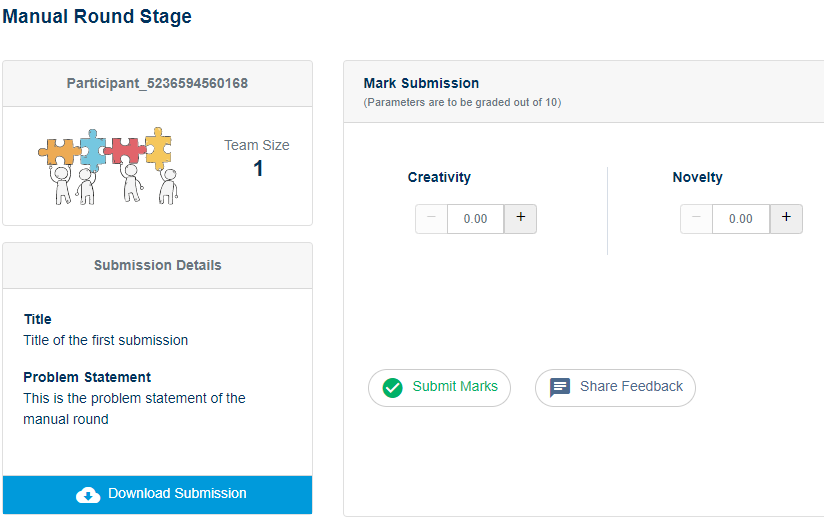
You can request sumbittions via text, file upload, and Examine assessments. Like the Assessment stage type, based on the judge’s scores, auto approval and rejection works here as well.
-
Embedded link: Unlike the other three types of stages, this stage is used to display information via text message or hyperlinks. Such stages could be put at the beginning/end or in between other stages to deliver specific messages or redirect the participants to other webpages.
The main advantage of the Ideathon stage is that the round can be made more engaging by allowing public participation. You can:
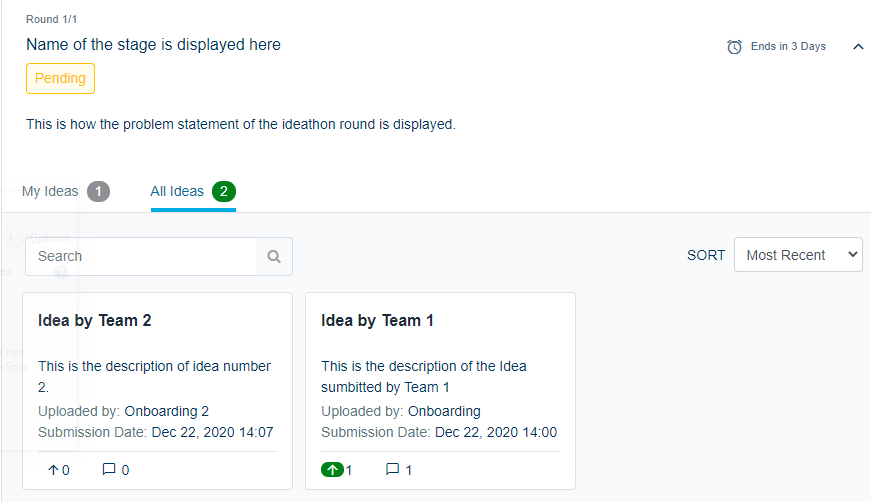
You can use all the aforementioned types of stages multiple times and in any order of your choice.
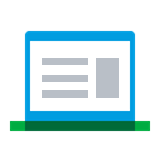
Automated Notification Emails
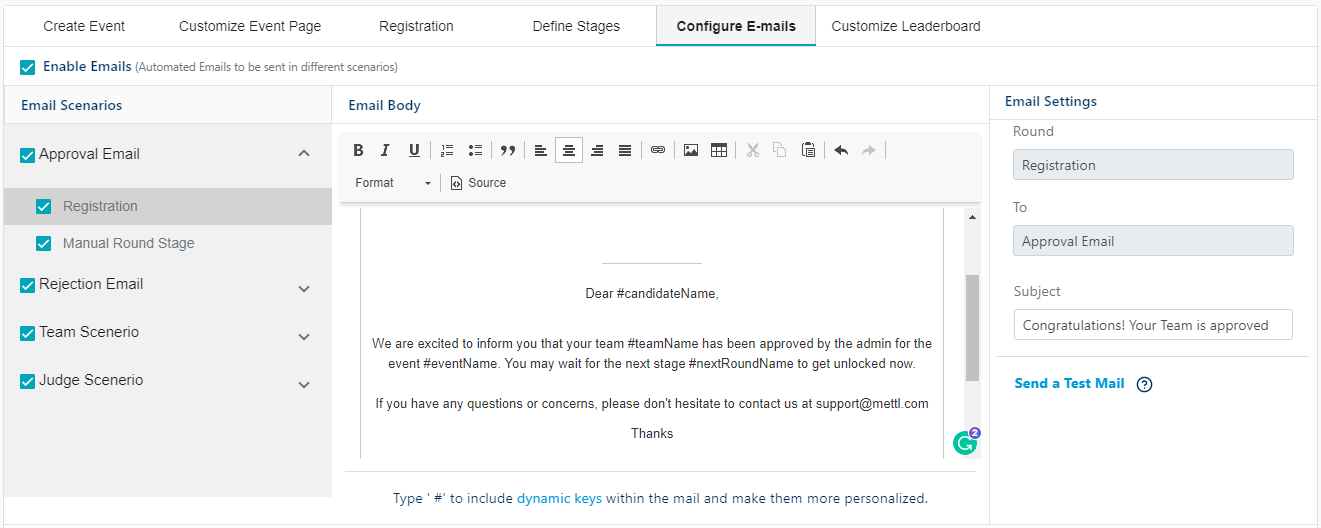
Xathon provides you the ability to send automated notification emails to all the participants throughout the course of the whole event.
You can edit the subject and body of these emails via rich text editors and use dynamic variables to personalize them further. Examples of some dynamic variables include:
- Candidate’s name and email address
- Team name
- Event name and URL
- Round start, end, and result declaration dates
Note– You can send yourself test emails to check how these emails translate after you have edited them.
You can enable and disable different type of automated notification emails like:
- Approval emails: Emails triggered when you have approved candidates for registration and whenever they successfully advance to the next round.
- Rejection emails: Emails triggered when you have rejected someone for registration or whenever they failed to advance to the next round.
- Team Scenario These emails are triggered to provide team updates to the team leader and members of that specific team only.
- Emails to people who have been invited by a team leader to join their team.
- Emails to team leaders when the invited members have successfully registered. Also, when a member leaves the team.
- Emails to team members when the team leader has dissolved the team.
- Email to the person notifying that they were removed from the team by the team leader and the remaining team members about that member’s removal.
- Judge Scenario: Invitation emails are triggered to people who you choose as judges for the event.
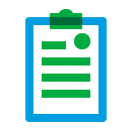
Event Leaderboard
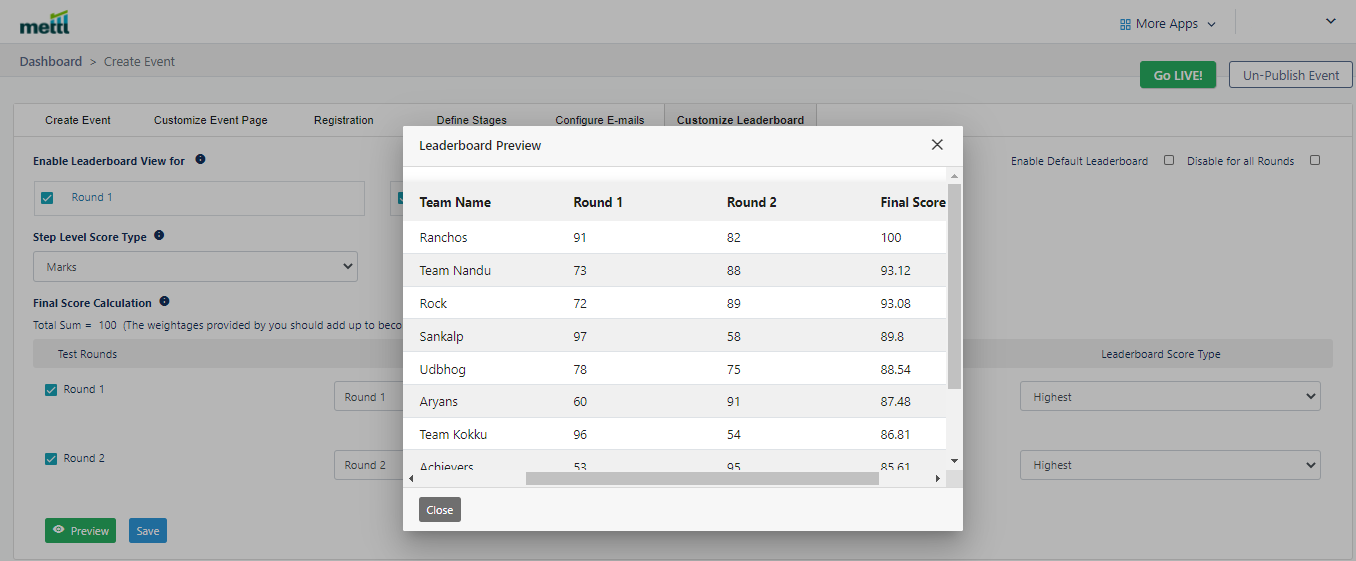
The leaderboard enables the participants to evaluate their performance against everyone else and promotes competition, especially when rounds allow them to re-submit solutions and update their leaderboard position. You can enable or disable the leaderboard for the whole event, as well as for particular rounds only.
There are two types of leaderboards:
- Live: As teams attempt and re-attempt rounds, the leaderboard gets automatically updated and is visible in the candidate dashboard after login. To calculate and display the final score, you can assign weightage to all the constituent rounds.
- Custom: If you want to decide the winners based on unshared, private conditions, and declare results on particular dates only, you can disable the live dashboard and request us to create custom leaderboard graphics which can be shared on social media as well.
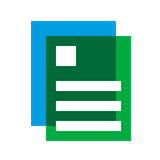
Event Dashboard
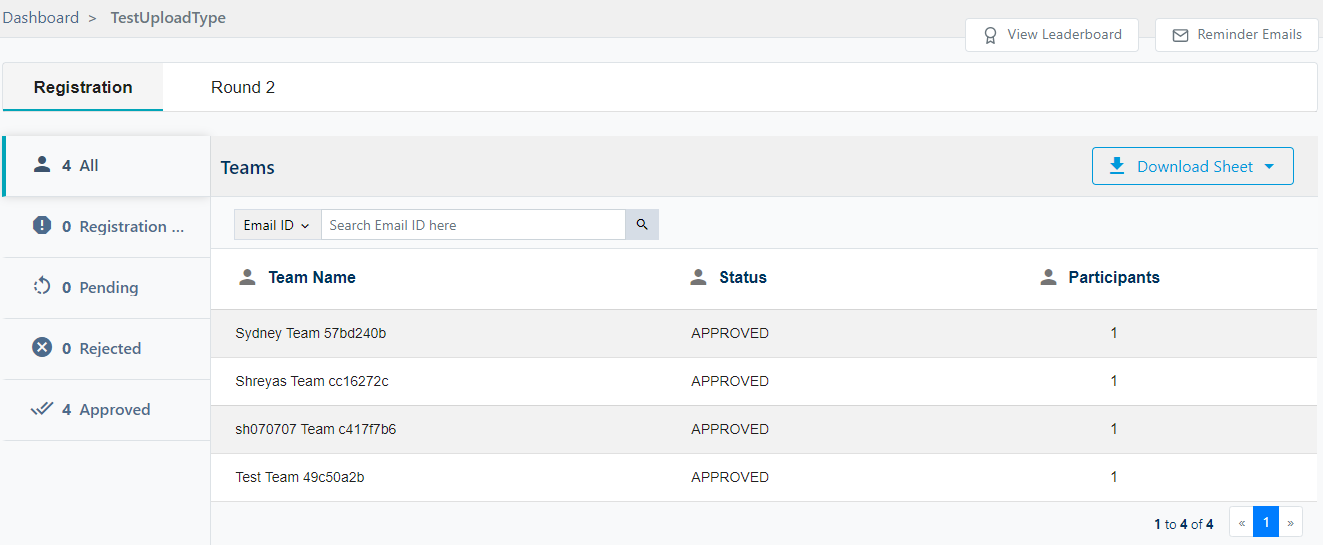
After you have set up the whole event using the aforementioned Xathon features and candidates begin to register, you can use this dashboard to:
- Overlook and download various event statistics relating to registration and all the rounds. Details like the number of candidates:
- Who have submitted their registration applications for the event
- Whose registration application you approved, rejected, and is pending for approval
- Who submitted their solutions for a round and the remaining that are yet to do so
- Whose round submission you approved, rejected and is pending for approval
- View scores of candidates in various rounds.
- Approve or reject registration submissions
- Decide which candidates move to the next round
From the dashboard itself, you can trigger reminder emails to candidates as well. You can:
- Edit the subject, body, and reply-to address
- Based on certain criteria, trigger the emails to everyone or only a few candidates
- Send it immediately after drafting emails or schedule it for some other time
- Send yourself or someone else sample emails


 +91-9555-11-4444
+91-9555-11-4444 contact@mettl.com
contact@mettl.com






