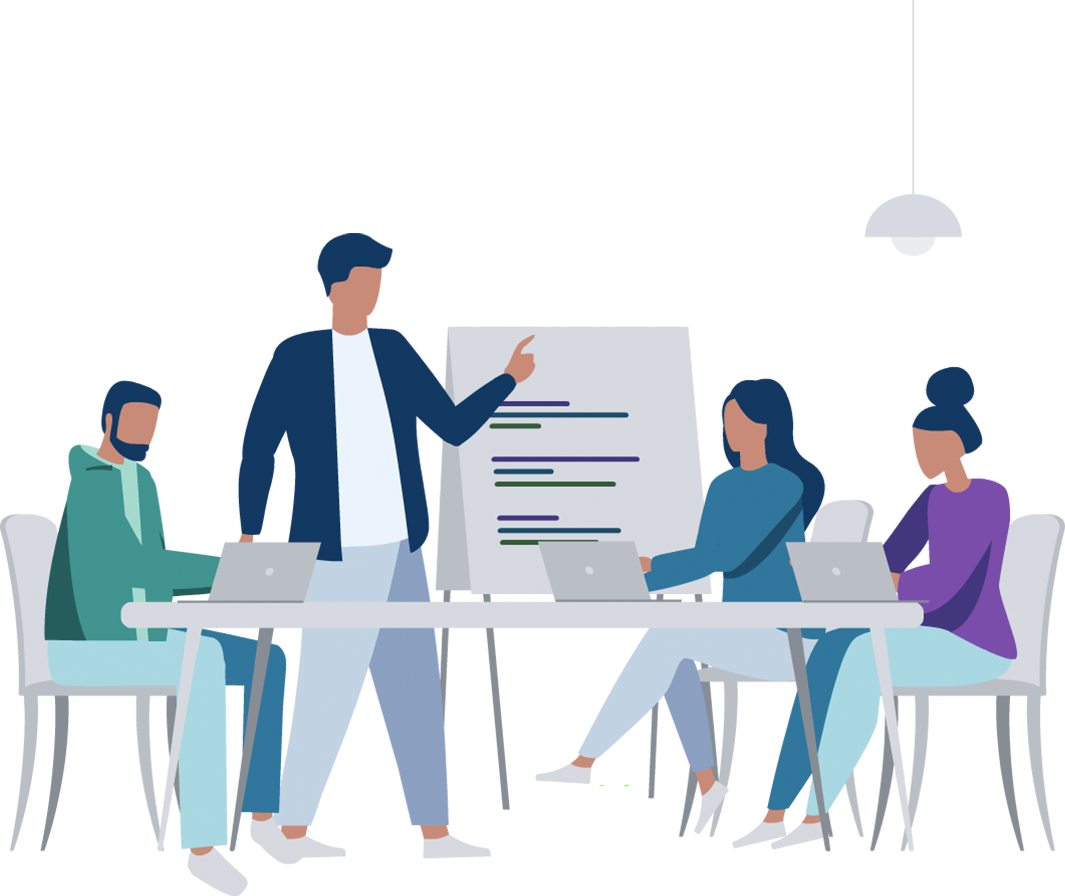
Xathon Participant Guide
A guide explaining the steps required to register and participate in a Xathon event.
Introduction & Registration Structure
Welcome. Let’s take you through the steps to successfully register and participate in events hosted on Mercer | Mettl’s Xathon platform.
To view all the public events you can participate in, head over to https://xathon.mettl.com/view-challenges. After clicking on the event you want to participate in, you can browse the event page for information and register for that event. If an event is private, the event page’s web link will be shared with you by the organizers.
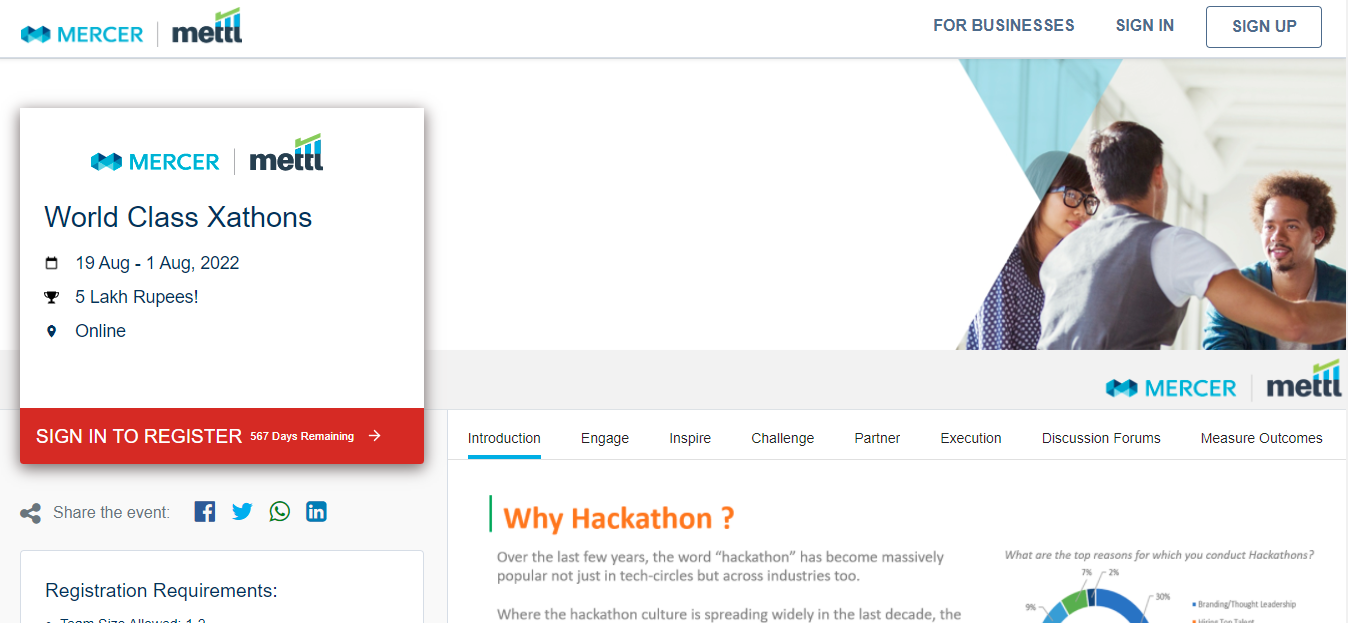
Registration Structure: Based on the event rules, you may participate individually or as a team.
If participating as a team, only the team leader has to register by following the steps mentioned in the section Register to Participate Individually or as a Team Leader. After successfully registering for the event, the team leader shall invite the remaining team members. Ergo, if you are participating as a team but are not the team leader, you should wait for an invitation from the team leader to join their team and head over to Steps to Accept an Invitation and Join a Team.
If you want to be part of another team but have:
- Already joined a team: You will have to exit (click on Exit Team situated under the Team Details tab after logging in to your account) your current team and then accept the invitation of the team that you wish to join. The same steps can be followed if you want to create your own team or participate individually instead of being in someone else’s team.
- Created your own team: You will have to dissolve (click on Dissolve Team situated under the Team Details tab after logging in to your account) your current team and then accept the invitation of the team that you wish to join.
- If participating individually, follow the steps mentioned in the section Register to Participate Individually or as a Team Leader.
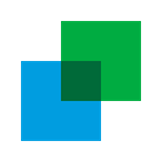
Register to Participate Individually or as a Team Leader
For you to register for an event, you will first have to sign-up with the Xathon platform. If you have already signed up, you can directly sign-in and register for the event. Steps to sign-up and register:
Click on the SIGN-UP button situated at the top right corner of the event page.
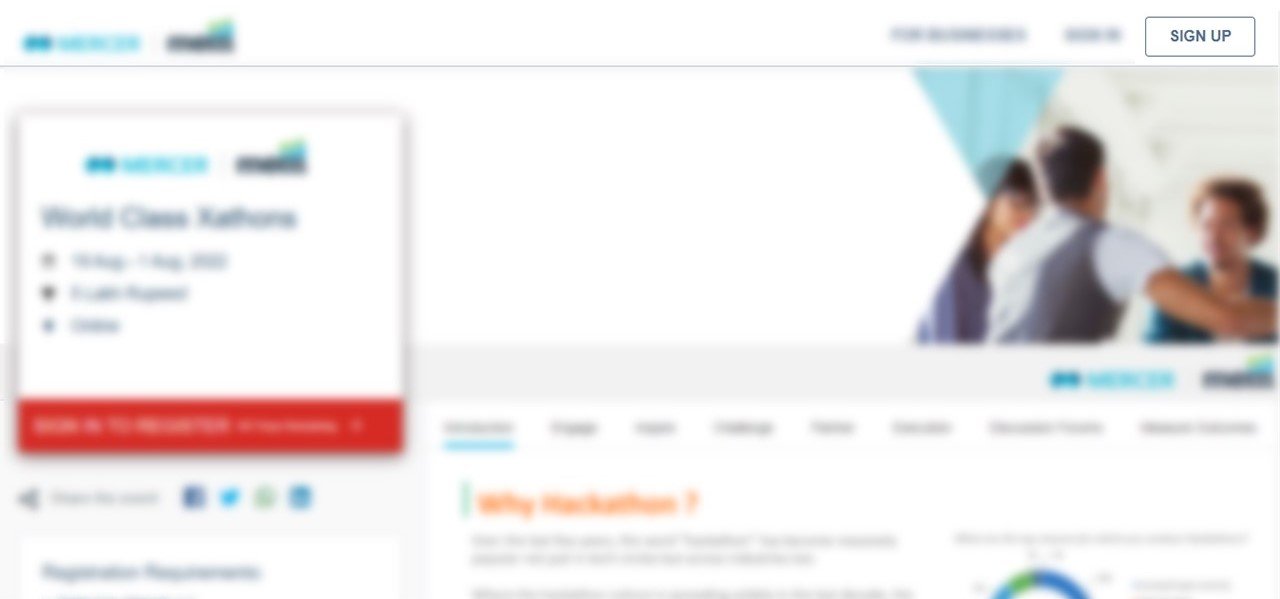
-
On submitting your name and email address, a verification email with an activation link will be triggered to the submitted email address.
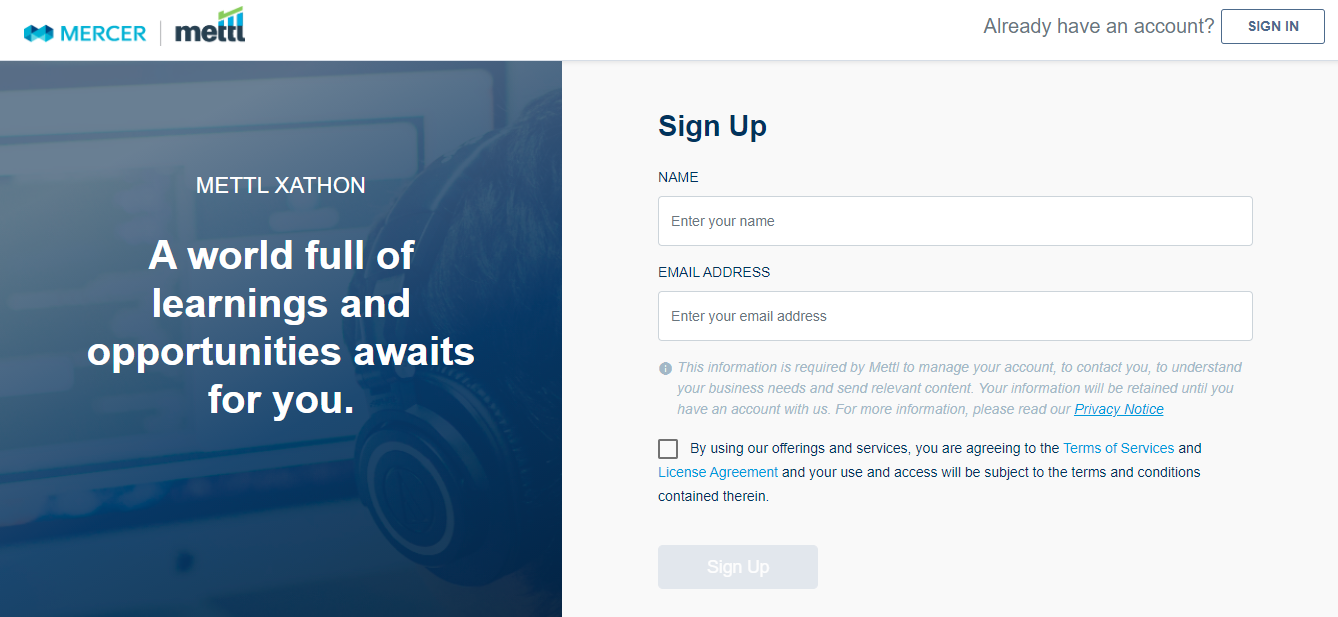
-
On clicking the CTA Verify Email Address, you will be redirected to the Xathon platform to create your account password.
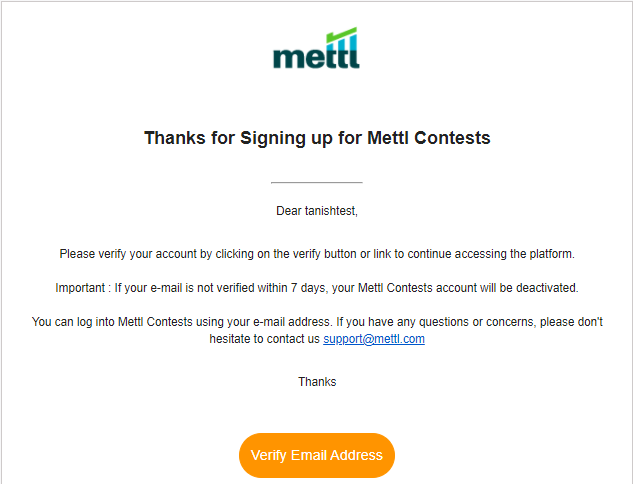
-
After you create your password, you will automatically log-in to your account.
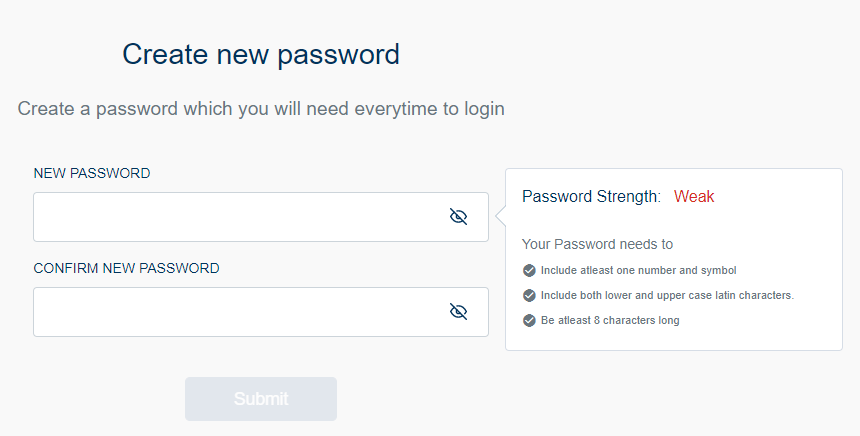
-
After logging in, click on the now visible REGISTER NOW button highlighted with a red stripe.
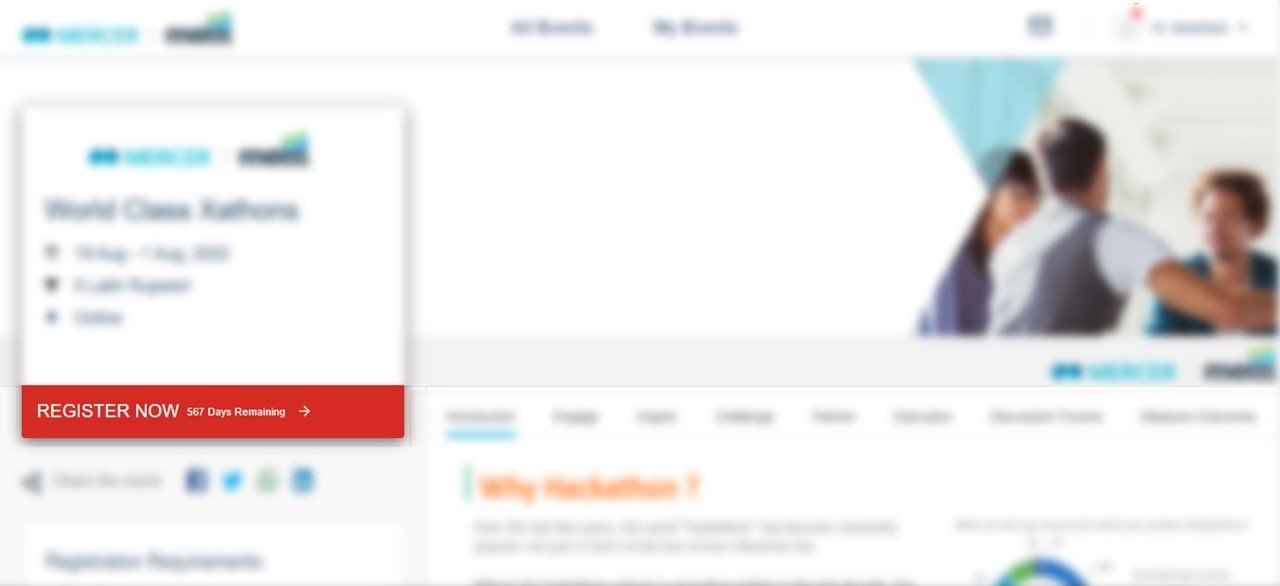
-
Click on Save & Proceed after filling in the registration details. Note: The fields Name and Email ID are pre-filled and non-editable.
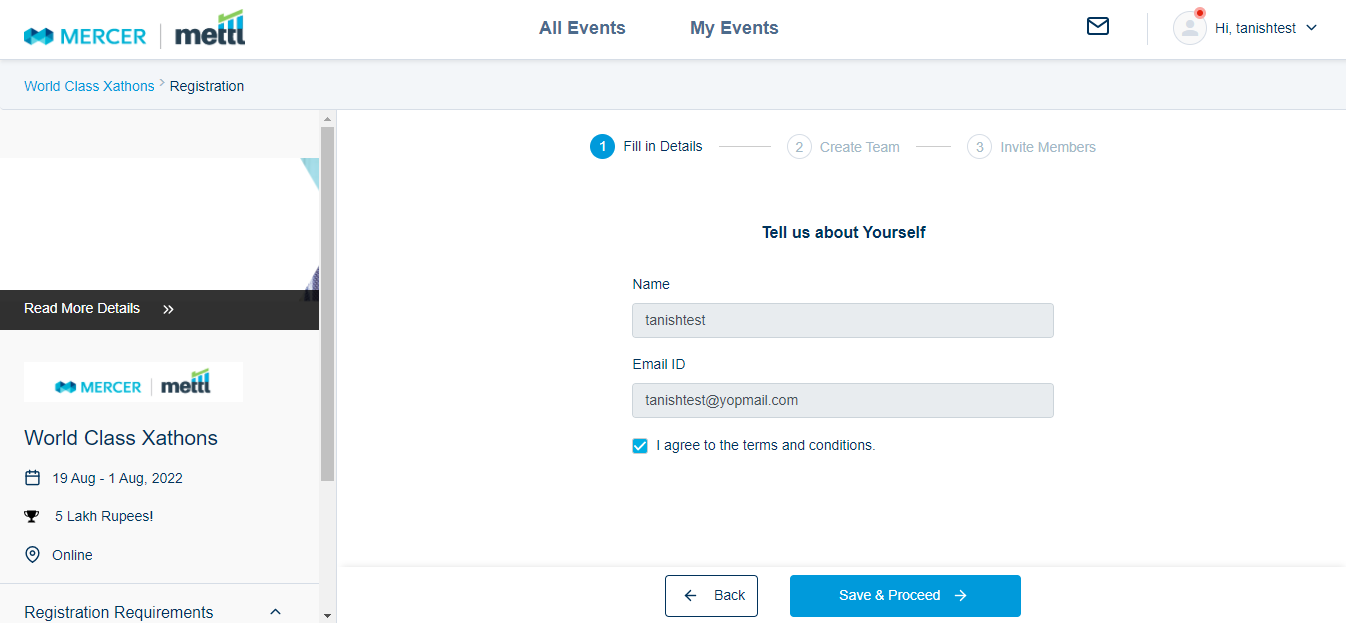
-
Click on Create & Proceed after entering the name of your team. Note: Even if you are participating individually, the team name is required.
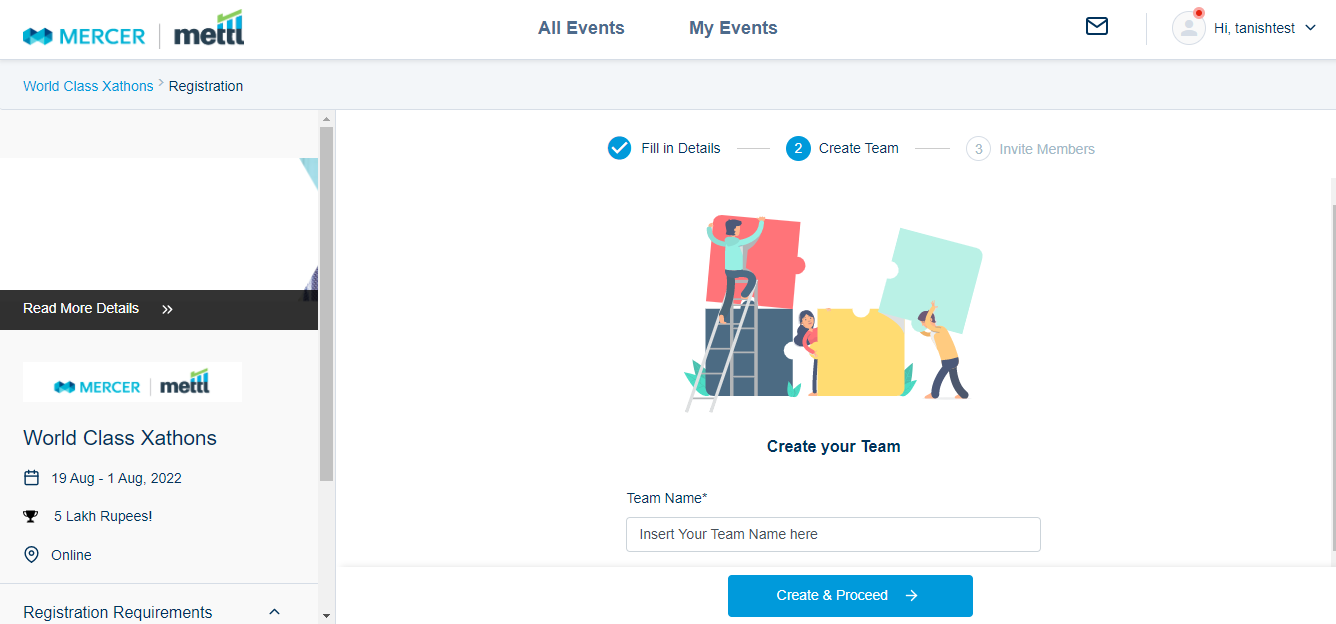
-
If participating as a team, invite your team members by entering their names and email addresses. An invite email will be sent to them to join the team. The number of people you will be able to invite will be contingent on the team size limit set by the organizers. You can also skip this particular step while registering and invite team members later through the participant dashboard.
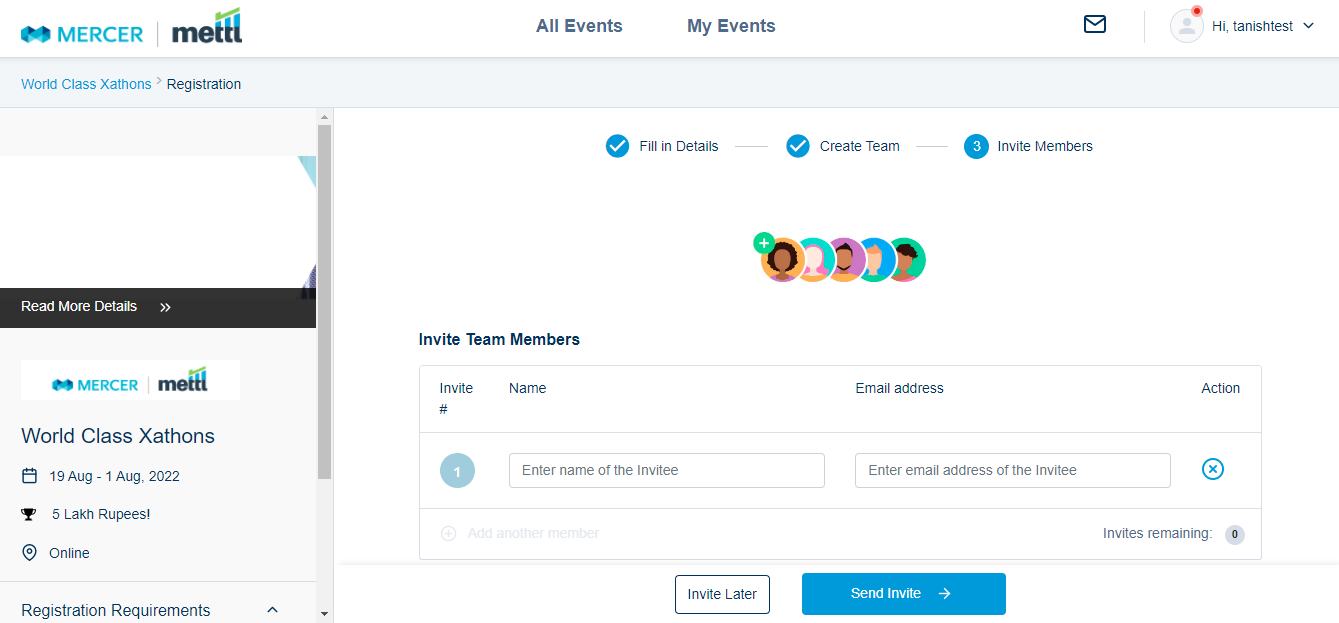
You can skip this particular step by clicking on Invite Later and invite team members later through the participant dashboard after login.
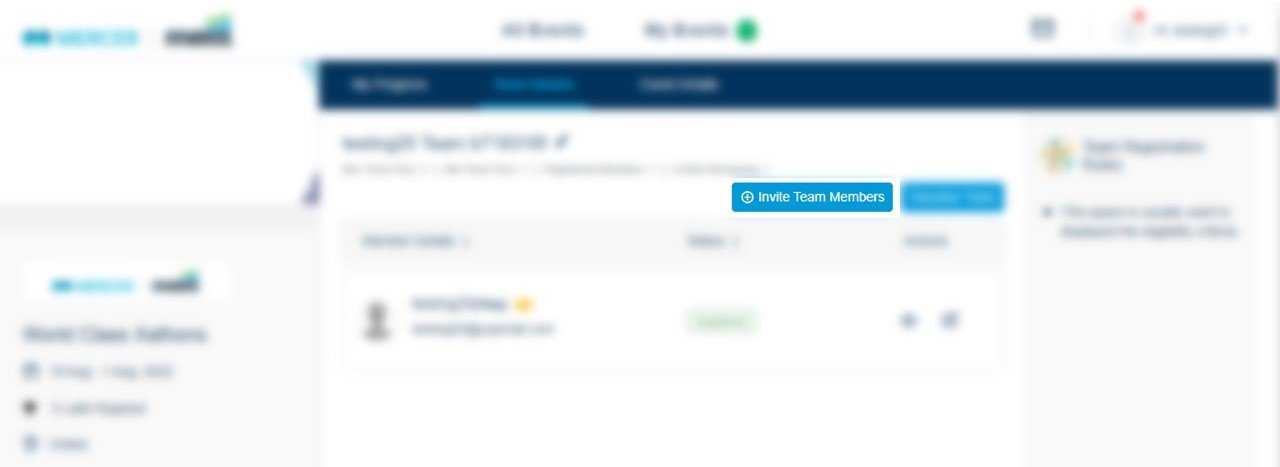
Note:If participating in an individual event, this step will be skipped, and you’ll automatically enter the participant dashboard.
Steps to Accept an Invitation and Join a Team
-
After the team leader invites you, an email will be sent to your inbox. The invitation email will contain:
- The name of the event to which you have been invited.
- The team leader who has invited you.
- The team for which you have been invited to join.
Proceed by clicking on Join Event.
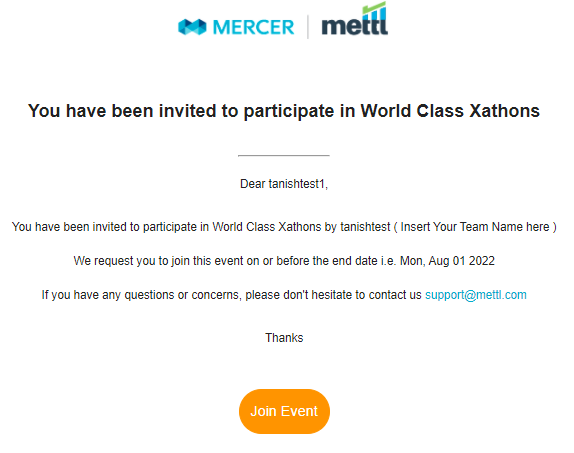
-
Proceed by choosing a password for your account.
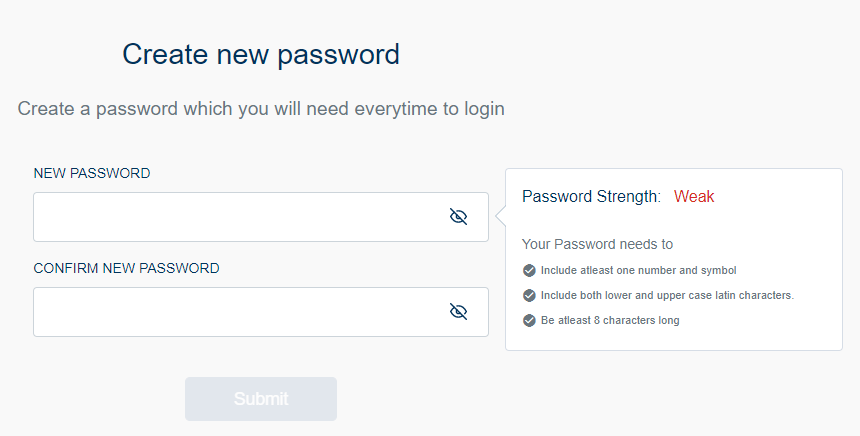
-
After you set your password, you will automatically log in to your account and land on the event page. Click on REGISTER NOW to proceed. As displayed in the below screenshot, you can view all your invitations by clicking on the mail icon located in the top right corner of the page.
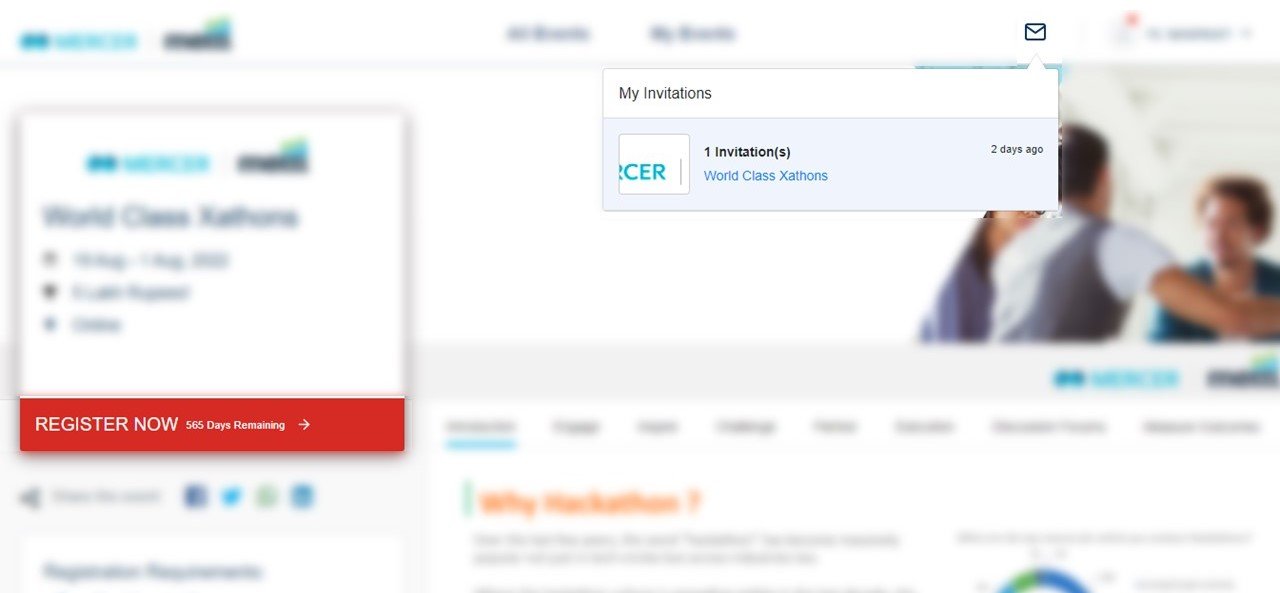
-
If invited by multiple team leaders, choose the team you wish to join by clicking on Register In Team. If you want to create your own team instead of joining someone else’s, you can click on Build my own team.
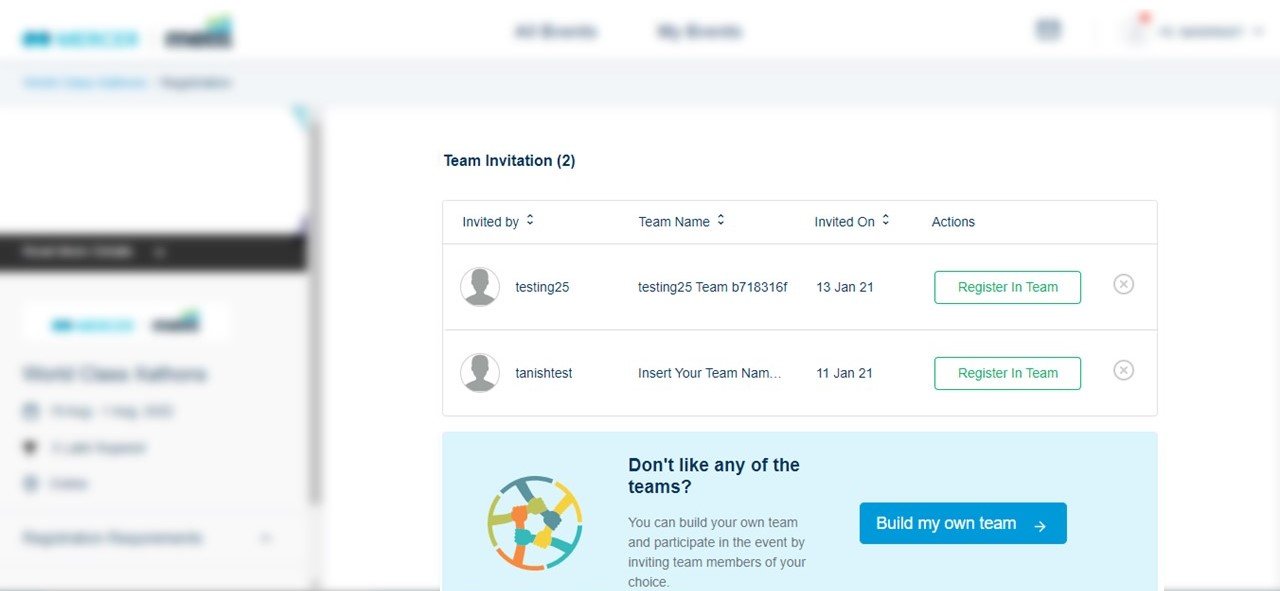
-
Fill in all the registration details and click on Save & Proceed. Note: The fields Name and Email ID are pre-filled and non-editable.
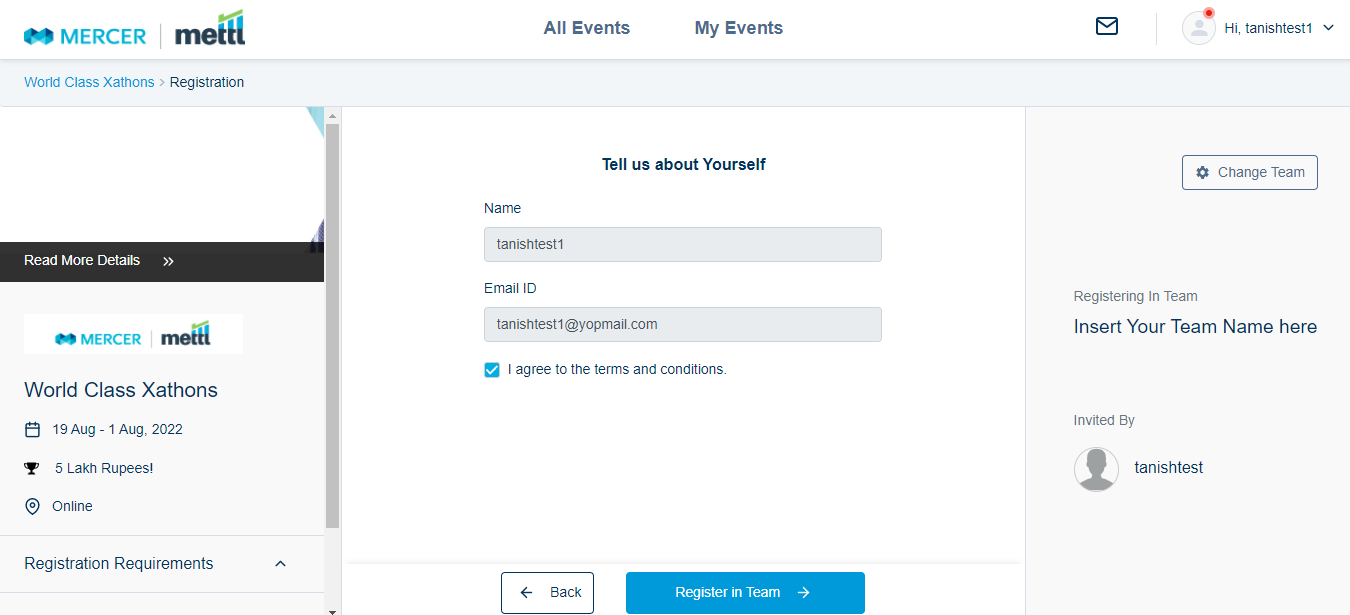
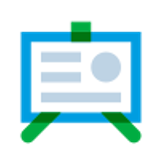
Participant Dashboard
After logging in to your account, there will be multiple tabs visible on the page.
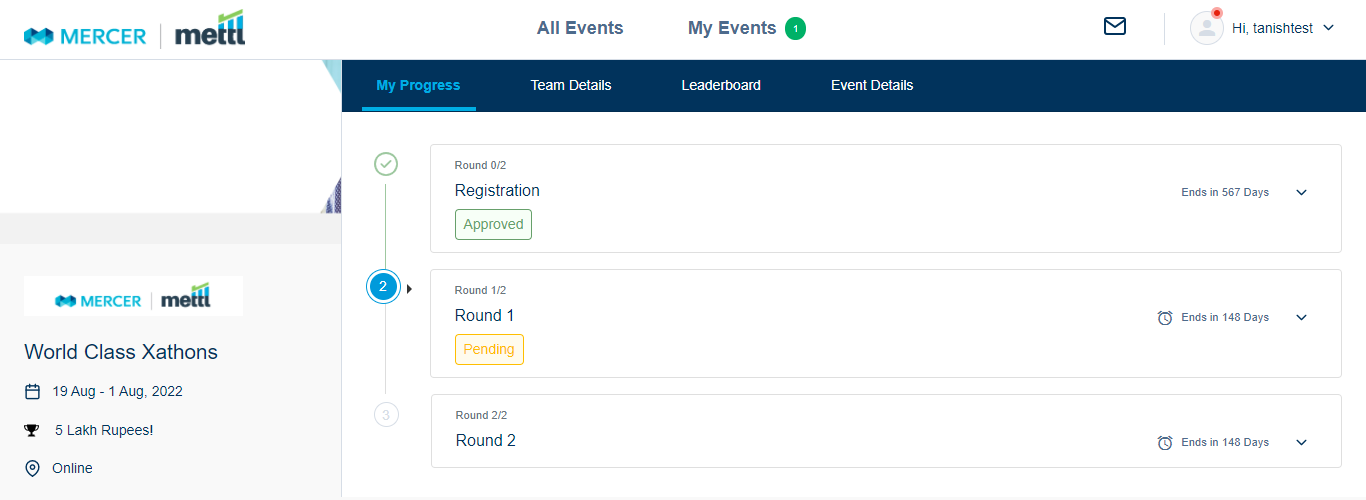
- Team Details: Under this tab, you can check your team members’ invitation status and dissolve (remove you and your team members from the event) the team. You can remove particular members from your team as well. If you are not the team leader, the button Exit Team will replace Dissolve Team.
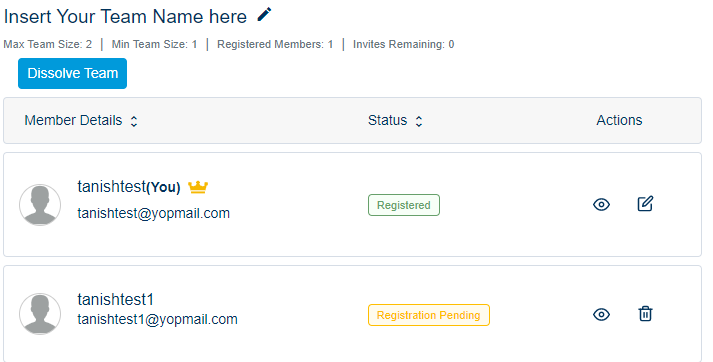
- Event Details: All the information that was displayed on the event page will be visible here as well.
My progress: This is where information is displayed like:
- Your registration status (Awaiting approval/Approved/Rejected)
- Name of the rounds and their description, i.e., Questions, problem statements, next steps, etc.
- Submission status of rounds.
- Time remaining for the active round(s)
You submit your solutions through this tab only.
- Leaderboard: As the name suggests, the event leaderboard will be displayed here. This tab is optional as it is the organizer’s wish to enable or disable the leaderboard.


 +91-9555-11-4444
+91-9555-11-4444 contact@mettl.com
contact@mettl.com






