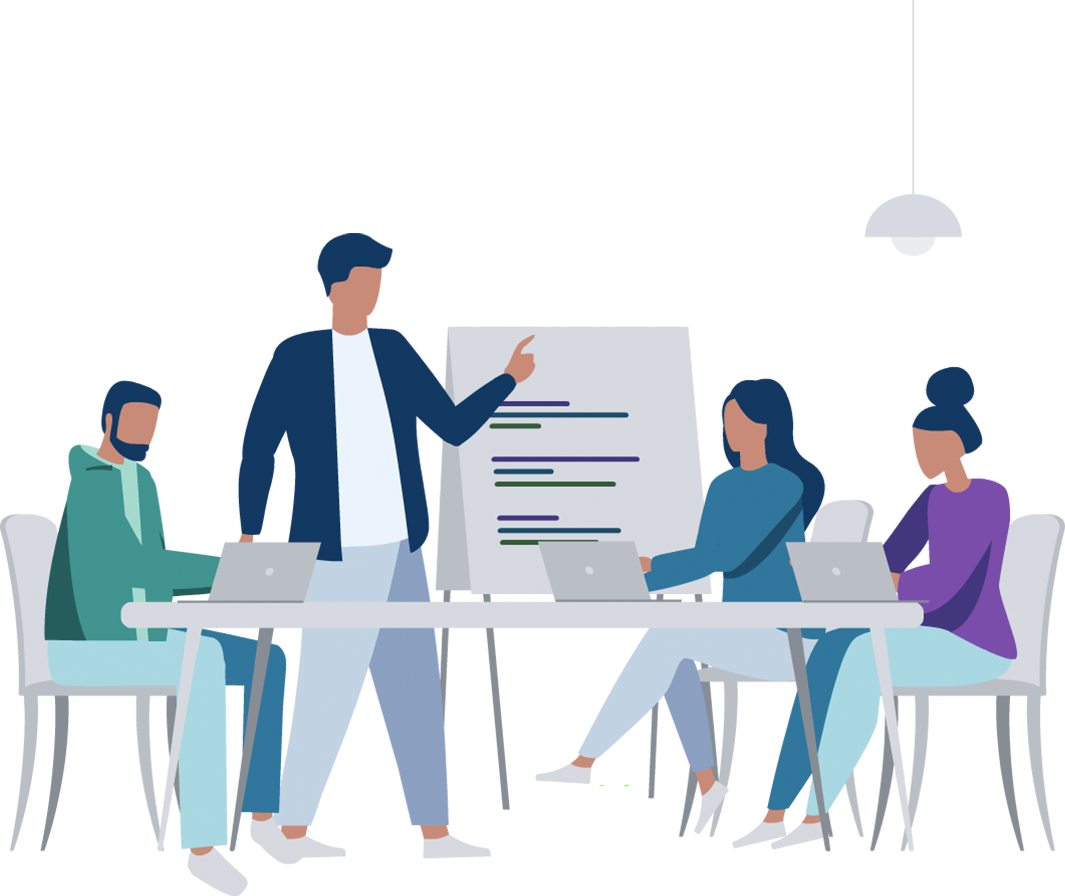
Product Guide
A comprehensive guide to using Mercer | Mettl’s Examine Platform.
Introduction
Welcome to the comprehensive guide to Mercer | Mettl's online assessment platform that will acquaint you with its abilities. You can read from the beginning or choose a topic of your interest from the Table of Contents.
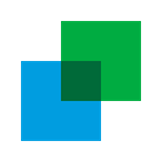
Setting up your account, GDPR & Customizations
You can personalize your account by navigating to: Account Settings>Details
You can customize the test window’s appearance, starting with your company logo in the ‘Test Window Customization’ section. Please contact your account manager to enable premium customization options, such as custom favicon, test background, theme and custom test taker support numbers, etc.
| Suggested Dimensions | Max Size | Supported Formats | |
|---|---|---|---|
| Logo | 160x60px | 100kb | jpeg, jpg, png, gif |
| Favicon | 8x8px | 10kb | ico, png |
| Test Background | 1920x1080px | 2000kb | jpeg, jpg, png, gif |
You may also add an explicit consent statement for your test-takers’ consent, whenever personal information is collected.
The consent statement should explicitly convey the following:
- The purpose of collecting personal information
- Mention the entities/organizations that require the information
- The duration of storing the information
This is a mandatory step for our GDPR compliant customers. click here to read more.
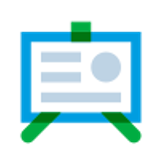
Measuring Competencies
Competencies are a combination of measurable skills, knowledge and behavior required to undertake different activities. They are the building blocks of assessments and broadly categorized into 4 types:
An assessment is created using a combination of competencies that the test seeks to measure and can be customized based on the categories mentioned above. Here are the guides to help you further understand each of the following competency:
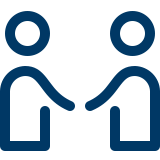 Behavioral
Behavioral
An HR’s Handbook To Understanding & Implementing Competency Framework In Organizations
Learn more Cognitive
Cognitive
An HR’s Handbook for Understanding How Cognitive Skills Evolve with Job Roles and Levels
Learn more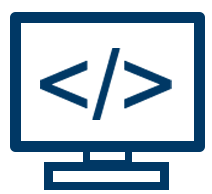 Technical/Coding
Technical/Coding
A Ready to Use Handbook for Implementing Technical Competency Frameworks in Organizations Along with Interview Questions
Learn moreYou can either get a test built according to your organizational custom competency framework or use a test from Mercer | Mettl’s library of ready-to-use tests.
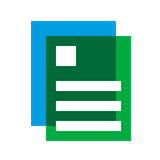
Test Library
We offer a plethora of pre-built tests to help you assess test-takers on various job roles, industries and experience levels. The test may contain a combination of different test types, such as Psychometric, Cognitive, Domain and Technical. You simply have to navigate to the pre-built test library and choose the test that meets your purpose.
Click here to read more about how to add pre-built tests to your account.
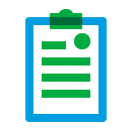
My Questions
Organizing questions
It is important to plan how you would store questions for easy access before creating them. The hierarchy is a tree structure comprising:
- Groups and subgroups (Branches)
- Topics (Leaves)
All questions must be associated with a topic and must also be assigned one of three difficulty levels – Easy, Medium or Difficult.
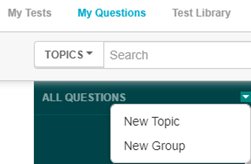
Types of questions
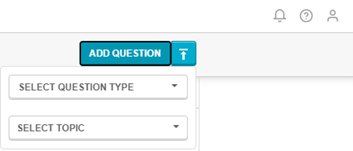
Mercer | Mettl supports several question types, as shown in the table below.
While most questions support automatic evaluation i.e., you can provide the correct answer or the scoring logic at the time of question creation. Some questions such as upload type, diagram type, audio/video recording are manual evaluation-based.
We also have the following question types. Please reach out to your account executive for more information on:
- RStudio Questions
- Audio Questions
- Mean Stack Questions
- Video Questions
Further Readings:
Creating/importing questions
Questions can be added individually, using the platform through Mettl’s WYSIWYG editor, or in bulk, using our Excel templates. Please refer above to the support articles linked to each question type.
Create Your Test
If our pre-built tests cannot fulfill your requirements, you can create your custom-tailored tests using our pre-built question banks and also upload your questions.
There are 3 types of tests, irrespective of the type of questions you include in your test. They are:
- Timed Assessment: A test that must be completed in one sitting. Once submitted, the test taker can’t revisit the test.
- Deadline Based Assessment: A test in which the progress can be saved and the test taker can revisit the test any number of times before the submission date and time.
- Practice Session: A test that contains no test duration and marking scheme. The test taker can save the session and revisit it any number of times.
We also support many languages in which the test’s system labels and buttons will be displayed.
Note: The content for these tests would also have to be in the appropriate language. The language of the questions won’t be automatically translated to the selected test language.
You can read this article to learn how to create your tests.
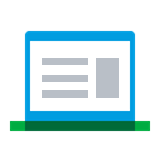
Test Sharing, Anti-Cheating Security Features and Reminders
While inviting test takers, you can also configure and enable anti-cheating features such as:
- AI auto-proctoring: This monitors the test takers behavior and actions via their webcam and microphone for suspicious activities.
- Human Proctoring: A human invigilator can monitor multiple test takers in real-time. The invigilator can communicate with the test taker by sending text messages, and pause and end their test as required.
- Mettl Secure Browser (MSB): A custom browser that temporarily locks the computer to prevent the use of unauthorized resources during a test by controlling access to system functions, websites and applications. This option is more suited for high-stakes tests. It is also recommended that the test takers install the browser before the test.
- Browsing tolerance: This monitors the number of times a test taker navigates away from the test window, wherein a warning is displayed to them each time they do so.
Click here to access the step-by-step guide to share a test and detailed explanation of our anti-cheating services
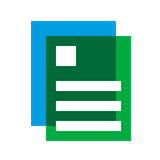
Taking a Test
Test Taker’s experience of a test
Test Takers can take a test in one of the following ways. The experience and the system requirements for each test will be different depending on the question types used or the anti cheating settings applied. Click on each of the following to understand their experience.
- A non-proctored test
- A proctored test
- A test on Mettl’s Secure browser
- A proctored test on Mettl’s Secure browser
You can also share these pages with the test takers, depending on the test type being attempted to be used as a guide. In all cases, they can access their test through one of the following ways:
- Clicking on the start test button received in their email
- Entering the test link received in a browser
- Entering the test invitation key on test.mettl.com
Restart (Resume) an interrupted ( Expired) Test
A test taker’s response are periodically synced with our servers. In case they get disconnected from the server due to power failure/ internet malfunction, a message is displayed to the test taker stating the connection failure. The test timer gets paused for the duration, and the test window attempts to re-establish a connection with the servers. There can be 3 subsequent scenarios:
- If the test taker doesn’t close the test window and re-establishes the connection with the servers within 30 minutes of the connection failure message, they can resume the test from where the test was last synced with the servers.
- If the test taker closes the window but is able to connect to the internet and reopens the test within 30 minutes of the connection failure message, they will have to wait for 7-8 minutes to resume from where the test was last synced with the servers.
Note: If test taker authorization is enabled, they will have to resubmit photo proofs and get re-authorized by the proctor. - The test takers test will expire if they are unable to establish a connection with the servers within 30 minutes of the connection failure message.
Here is an article that will guide you on how to resume a test in such a scenario.
Accessing Individual and Group Reports
Once you have located the test, using the Search option, click on the Test-Takers button to view the reports. The number of presently available reports is indicated on the button. You can view all the reports of the test takers who have completed the test by clicking the button.
You may locate using the search option on the left panel and click on the test-taker’s name to view a specific test-taker’s report.
The left panel consists of different filters that can be used to locate any specific set of test takers such as the Test Completion Mode, Performance Categories*, test taker Credibility Index, First Name, Email ID, Date Range of the Test, Overall or Sectional Scores, the Test Link used and the Coding Language Selected#.
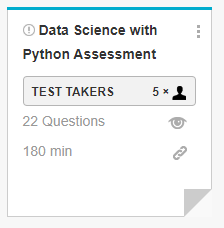
The top panel consists of different visualization options:
- Language Share#
- Performance Categories*
- Time vs. Score
- Score Distribution
- Usage Overview
#Applicable only to the tests with Coding Simulator based questions
*To be enabled by the user – can be modified even as the test taker takes the test
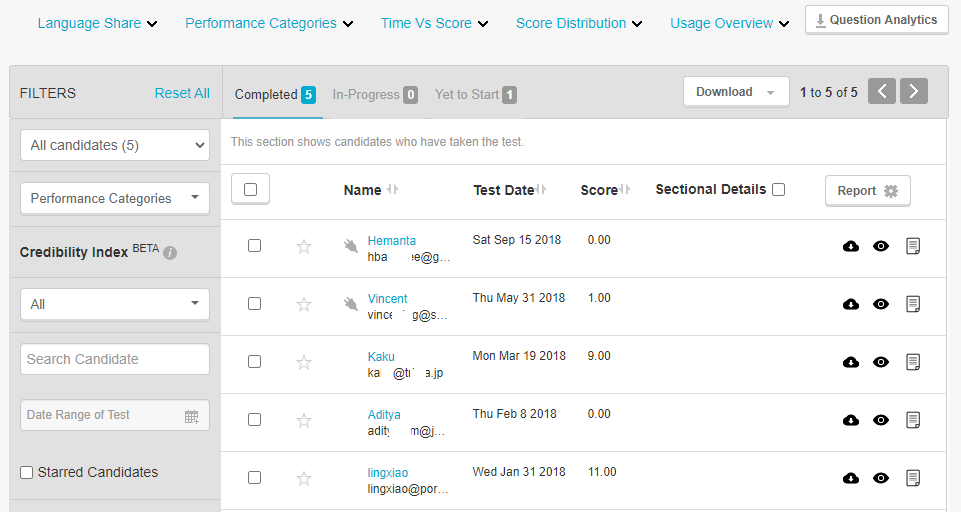
Along with the reports of the test taker who have completed the test, you will also be able to view the status of all other privately invited test-takers currently taking the test (In Progress) or are Yet to Start.
You may also:
- Sort test takers by the overall or section-wise score
- Star-mark selected test taker for later reference
- Use the Report Settings option to enable or disable a specific section of the test taker report – Available only for Mettl’s Default reports
- Download
- Bulk Excel report of selected/all test-takers:
- Registration field details of the test-takers and test-related details
- Section-wise summary of the test
- Skill/topic-wise analysis of each test taker
- Proctoring details (as per settings)
- Individual PDF reports by clicking on the icon adjacent to the test-taker’s name
- Bulk PDF reports of selected/all test-takers
- Question Analytics: In case the test contains questions uploaded by you
- Bulk Excel report of selected/all test-takers:
- Resume an Expired Test
Test taker & User Management
Customize data to be collected from the test taker
Before the test starts, they can be asked to fill in information which may be required later for analysis or verrification.
To customize as per your choice, navigate to:
Account settings> Account> Global Settings> test taker Registration Field SettingsHere, you may add, edit, delete, enable or disable the registration fields that will appear in each of the tests in your account.
Note:
- These changes need to be made for each language in which you would administer the test.
- Email ID and the First Name are mandatory fields and can not be modified.
- Go to the Assessment Settings section of that particular assessment to enable or disable its registration fields.
- Select the Verify option in case the test takers will be invited by Private Access, and the data entered by the test taker will be matched with the Administrator’s data at the time of the invitation. The test taker will not be able to start the test if there is a mismatch in these fields.
- Enabling/disabling fields for a specific assessment can be done in the Assessment Settings section in My Tests.
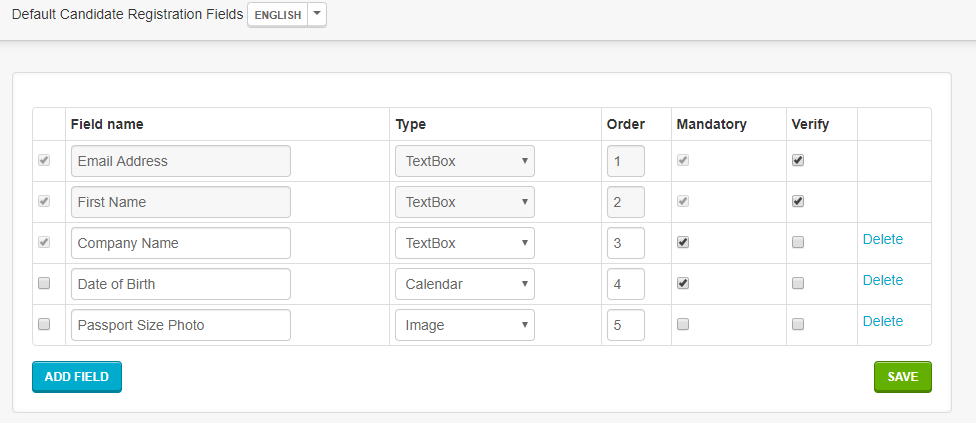
You may add the following registration field types:
- TextBox: Allows free-text entry
- SelectBox: Allows test takers to choose from a dropdown list
- Calendar
- Image: Maximum size 5MB; File types: JPG, PNG
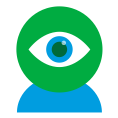
Getting Your Team onto Mettl/Users & Roles
Create Roles
Click on Manage Roles to create ‘Roles,’ which is a collection of permissions that can be assigned to your colleagues (view/edit/delete), depending on the level of access required.
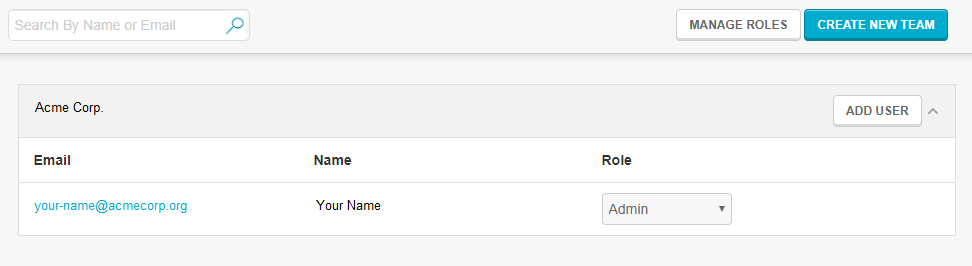
In each of these roles, you may choose to allow to create, edit, share or delete related permissions:
- My Tests section: Assessments and Test Links
- My Questions: Questions, Groups, Topics
- test taker Banks: Bulk uploading a list of test takers
- Analytics/Reports
- Proctoring
Global Settings Permission
Adding other users Registration Fields
Add/Manage Users
After creating your required Roles, you may return to this section and click on Add User to enter your colleagues’ first names, email IDs and Roles.
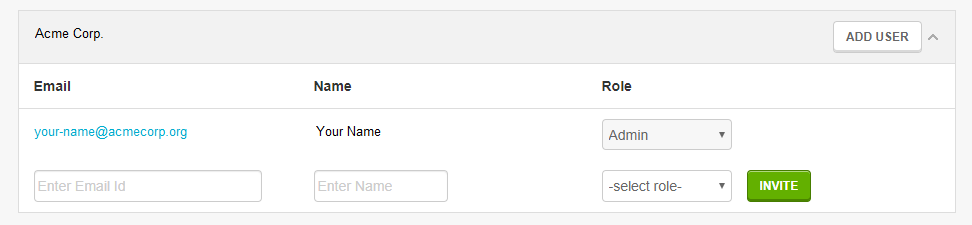
Clicking on Invite triggers an account activation email from admin@mettl.com to the mentioned email IDs with instructions on activation and log in.
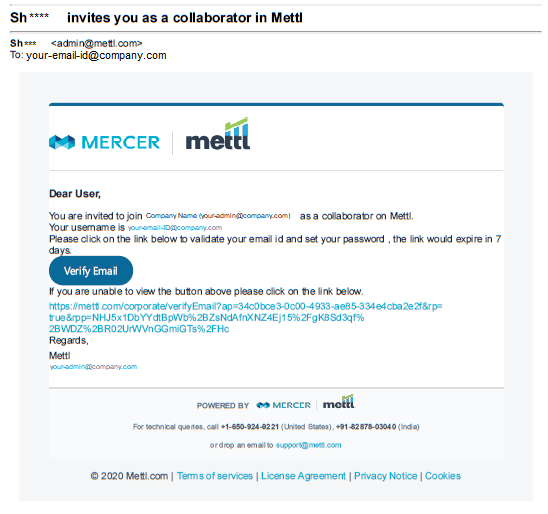
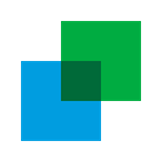
Account Hierarchy
Account Hierarchy enables you to create sub-accounts/teams within your account for various sets of users.
This has been designed for the privacy of content between multiple teams within an organization – where X set of users would not be able to view the content or assessments of Y set of users within the same account.
Read more:
Examine Integrations
Examine REST APIs
What can be done using Mettl Examine APIs based on the REST framework:
API consumer may:
- Create a new assessment
- Fetch details of assessments and schedules from their Mettl account and show them on their portal
- Allow test takers to view available tests, start and take the test from their portal
- Fetch information about test taker’s test state – started, active, idle, expired, complete and fetch results and reports of the tests taken by the test-takers
- Create a schedule for a particular assessment (Get notifications on test start, end, expired-resume, result completion events asynchronously
- Delete the test details/results for a test taker for completed/expired tests
What cannot be done using Mettl APIs and needs to be done on the Mettl website:
- Question creation Organizing questions
- test taker management and test taker registration field management
- Taking a test (i.e., test-takers will attempt the test on the Mettl window only. However, they can choose to start the test from the client’s portal)
Here are the links to:
Configuring SP-initiated SAML SSO for Admins and Test-takers
To remove the hassle of remembering multiple credentials or the cumbersome process of entering endless string of registration fields to access assessments, Mettl supports smooth and quick integration between your system and Mettl’s assessment engine using Service Provider(SP)-initiated SSO with SAML. SSO mitigates compliance and security risks by giving control over user authentication:
- It lets a user login once and gain access to Mettl Account without being prompted to login again. SSO also enables the application to share information about users. This is both convenient and secure practice for the client.
- Test takers too, do not need to remember multiple credentials. A seamless transition between applications. Redirect test takers from your account directly on Mettl’s platform, enhancing the test taking experience.
Click here to read more.


 Domain-based
Domain-based +91-9555-11-4444
+91-9555-11-4444 contact@mettl.com
contact@mettl.com






